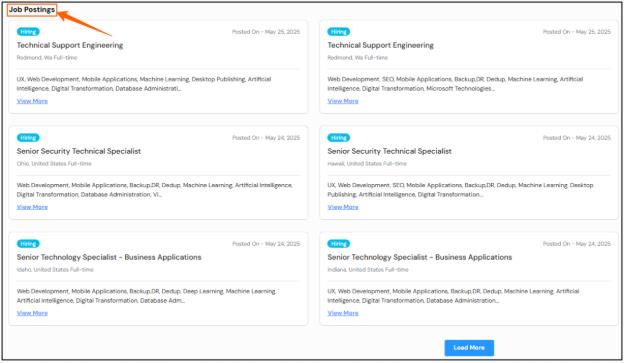Company Profile Page: Comprehensive Guide
This document outlines the features and functionalities of the new Company Profile page, designed to provide users with a comprehensive, easy-to-navigate, and visually appealing experience.
I. Overview
The Company Profile page offers a detailed look at a company with a cleaner UI and richer information. It is accessible to both Free and Paid Users, though certain sections will have restricted views for Free users.
What Can You Do with the Company Profile Page?
The Company Profile page serves as a comprehensive hub for gaining insights into a company, designed with a clean user interface and rich information. It's accessible to both free and paid users, though some sections might have limited views for those without a subscription. This versatile page allows you to get an immediate snapshot of the company, delve into its financial insights and investment trends, and understand its digital tools expenditure. You can also explore detailed employee information, discover the technologies and tools it utilizes, and identify signals and buyer intents to gauge market interest. Furthermore, the page keeps you updated with recent news and feeds and lists current job posts, making it a valuable resource for research, competitive analysis, and career opportunities.
Who Can Use This Feature?
- Paid Users: Gain complete access to all sections: Trends, unlimited Org Chart views (as per your plan), Company Structure, and full Financial Data.
- Free Users: Your access is restricted. Overview is available, but detailed charts will be blurred, and Org Chart access is credit-based.
- Upgrade now for full access! Blurred content and an "Upgrade" button will indicate features reserved for paid users.
User Experience Enhancements
-
External Redirects:
- Non-Logged-in User Registration: Users clicking a Call-to-Action (CTA) on the website company directory page will be redirected to the application for registration.
- Logged-in User Auto-Redirect: Authenticated users landing on the website directory page will be automatically redirected to the corresponding in-application page.
How to land on the page?
-
Users log into the application.
-
Search for a company or contact information on the search page.
-
Clicks on the desired company name.
-
Lands directly on the Company Profile page.
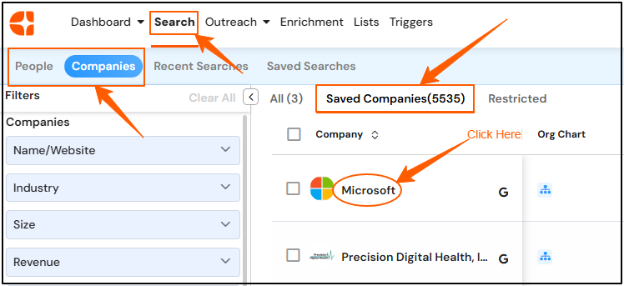
Actions
The following Call-to-Action (CTA) buttons will be available on the page:
-
Share: Provides a link that can be copied to share the company profile page.
-
Save: Adds the company to the user's 'Company Radar' (saved companies tab).
-
Suggest Edit / Report Information Incorrect: This feature enables users to submit corrections or report inaccurate information via a dedicated form. All submissions will undergo data validation prior to updates being applied. Users will receive a submission confirmation, and changes applied update.
II. Page Structure and Information Hierarchy
The Company Profile page is structured to present information logically, ensuring a smooth and intuitive user experience. The sections will appear in the following order:
-
Overview: This section provides an immediate snapshot of the company.
-
Financials: Financial insights and investment trends.
-
Digital Tools Expenditure: Details on the company's spending on digital tools.
-
Employee Section: Detailed information about company employees.
-
Technographics: Highlights the technologies and tools used by the company.
-
Signals & Buyer Intents: Identifies potential buying interest and market signals.
-
Recent News & Feeds: Latest news and updates to the company.
-
Job Posts: Current job openings at the company.

III. Key Details and Features
-
- Overview Section

This section provides a quick and comprehensive glimpse of the company and includes:
-
Name & Logo
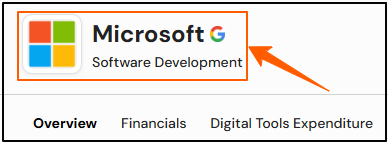
-
Description Text
-
Ticker Code
-
Founded In
-
Industry / Sector
-
Specialties
-
Website

-
Headquarter Location
-
Verticals
-
Revenue Range
-
Company Size (Employee Count Range)
-
General Emails: (e.g., info, support, recruit, sales, hr)
-
Board Line Numbers
-
SIC Code
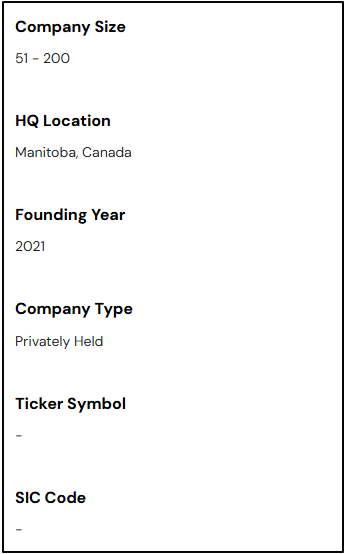
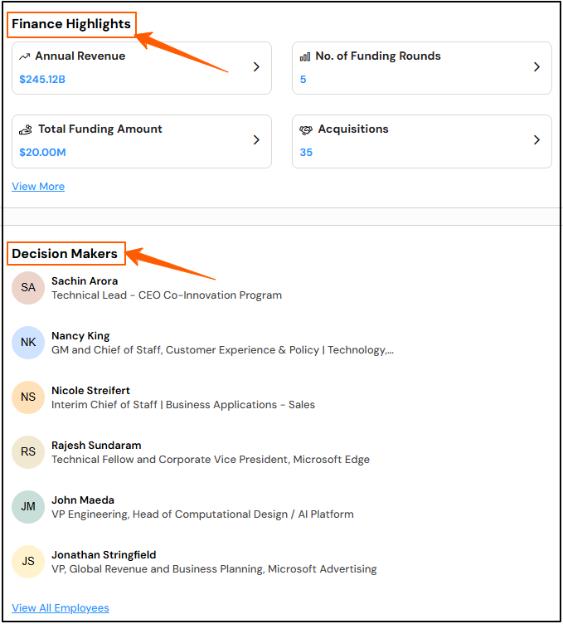
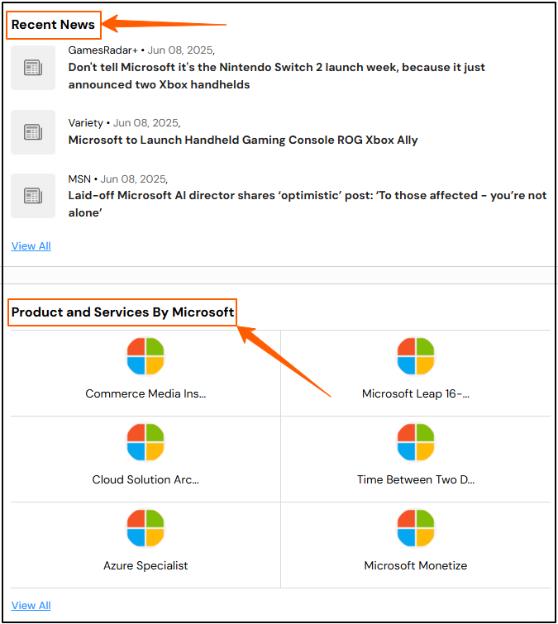
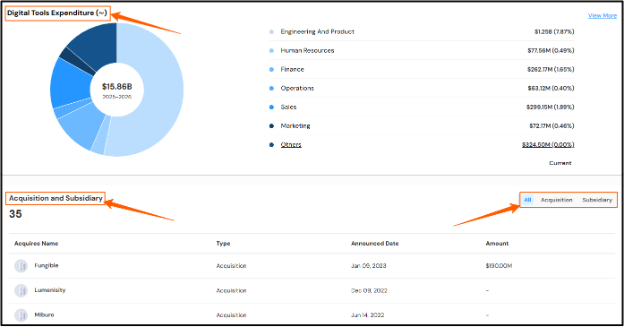
-
Location Map: Displays a map with the company's headquarters, and offers a 'view more' option to display all company locations in a tabular format, including employee count and country. Ensure the 'view more' functionality is prominently displayed and intuitive for users.
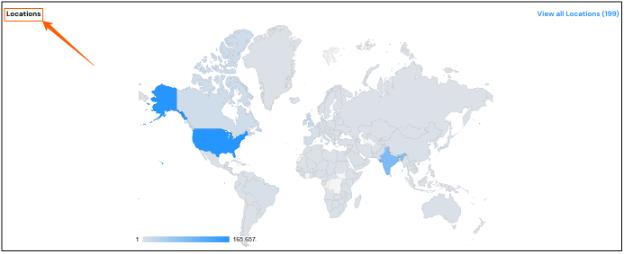
-
The Overview section provides highlights from all other major sections, with clickable elements that redirect users to the respective detailed tabs for more information.
2. Financials
-
This section provides comprehensive financial insights into the company:
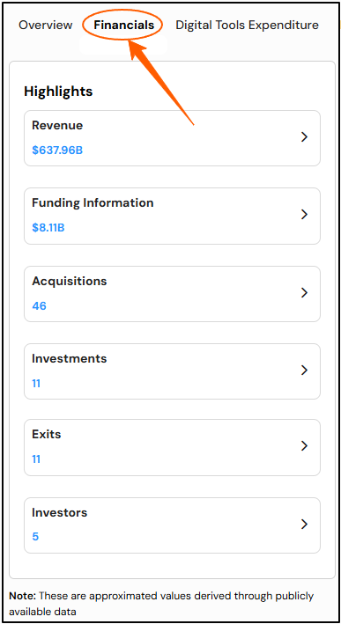
-
Revenue / Revenue Range: Provides year-on-year revenue information for the company.
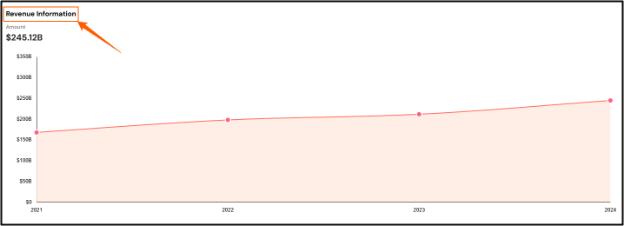
-
Funding & Investment Details (Timeline): A year-wise timeline showcasing key investment activities is provided, including:
-
Funding Amount: The total amount of funding received.
-
Last Funding Year: The most recent year in which the company received funding.
-
Funding Round Details: Specifics about each funding round (e.g., Series A, Seed) are detailed.
This section provides comprehensive financial insights into the company:
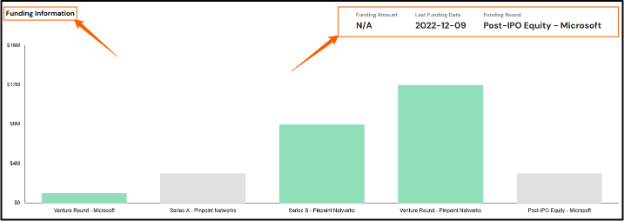
-
-
Corporate Actions: This section provides information on:
- Acquisitions & Subsidiaries: Information on companies acquired by the parent company (where operations may be managed separately) and its existing subsidiaries is provided.
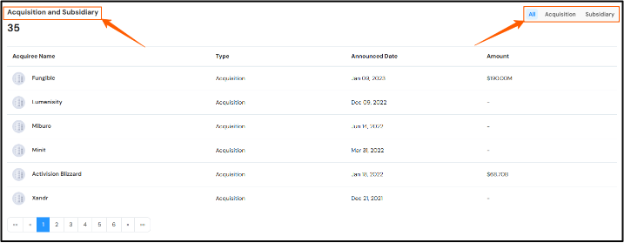
- Merged Companies: Details on companies that have been fully absorbed and integrated into the parent company are presented.
- Exits: Information on divestitures or strategic exits from investments is included.
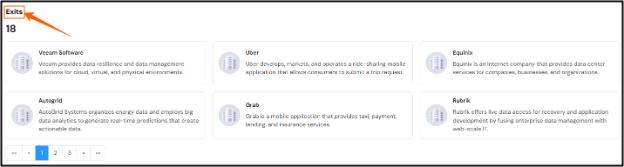
-
Key Investment Entities: This section identifies:
- Investors: Entities that have provided funding to the company.
- Investments Made: Details on other entities in which the company has invested.
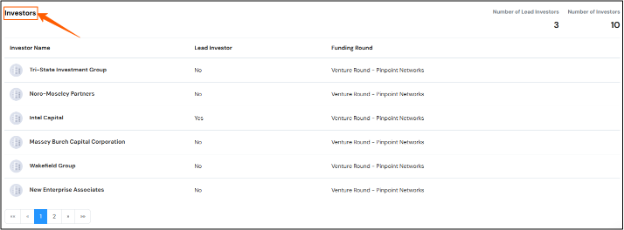
3. Digital Tools Expenditure

This section presents a detailed analysis of the company's annual expenditure on technology and software. Data is categorized by key business functions and visualized through various charts to provide a clear, year-over-year comparison of departmental spending.
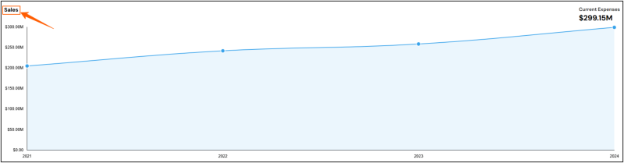
4. Employee Section

This section provides a detailed breakdown of employees and offers various tools for filtering and interacting with employee data:
-
Employee Snapshot: Displays numeric counts of total employees, along with breakdowns by seniority (C-levels, VPs, Directors, Managers, Non-managers) and functions.

-
Department/Function Filter: A dropdown filter, located at the top-right of the tabular data, allows users to narrow down employee lists by specific departments or functions.
-
Record Selected Count: This indicates the number of employees currently selected or displayed based on applied filters.
-
Interaction Options: This section provides direct actions such as unlocking email or full details, searching for a partner, and adding employees/contacts to lists or cadences.
-
Employee Search Bar: A dedicated search bar enables users to quickly find prospects or contacts by name or title within this section.
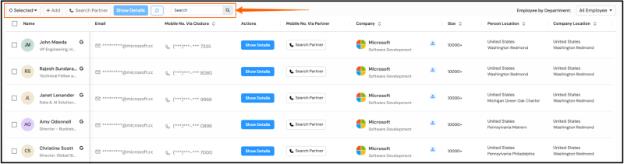
5. Signals & Buyer Intents

This section identifies potential buying interest and triggers through various data points, including:
-
Signals & Potential Intent Derived: Insights are gathered from the following sources:
-
Announcements (e.g., Press Releases)
-
Job Postings by Top Management
-
Publicly Available Sources
-
Identified Pain Points: Specific pain points related to technology usage within the company.
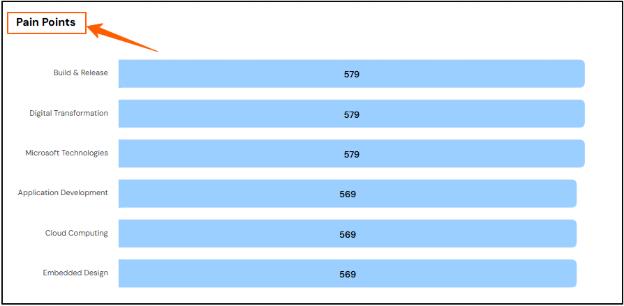
-
Hiring Intent Graphs: Visualizations of hiring trends by location, technology, and function are provided, indicating areas of growth or change.
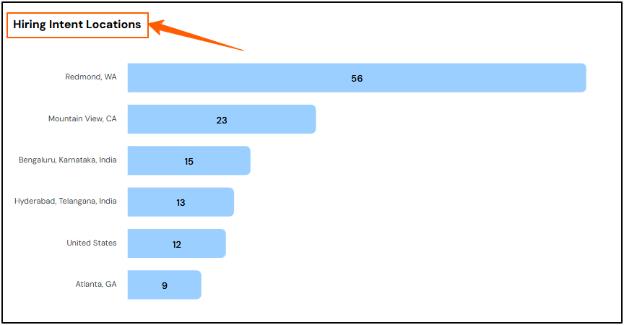
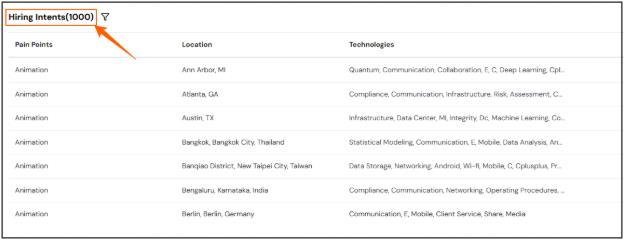
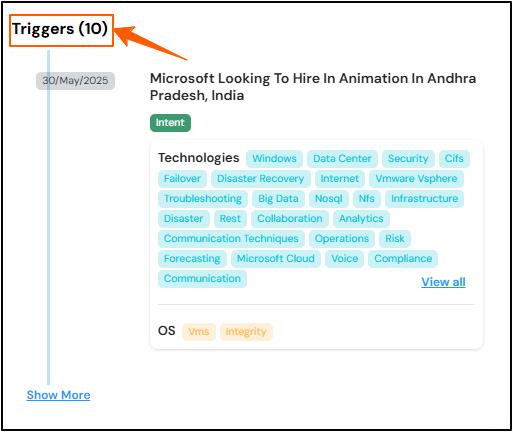
-
6. Technographics

This section highlights the technologies, tools, and programming languages utilized by the company, as well as its proprietary products or offerings.
- Technology Stack Overview: This provides details on products, technologies, languages, and operating systems utilized.
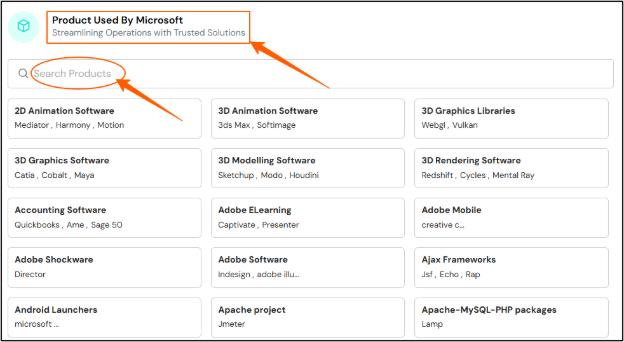
-
Company Products/Offerings: Information on the company's proprietary products or services is presented.
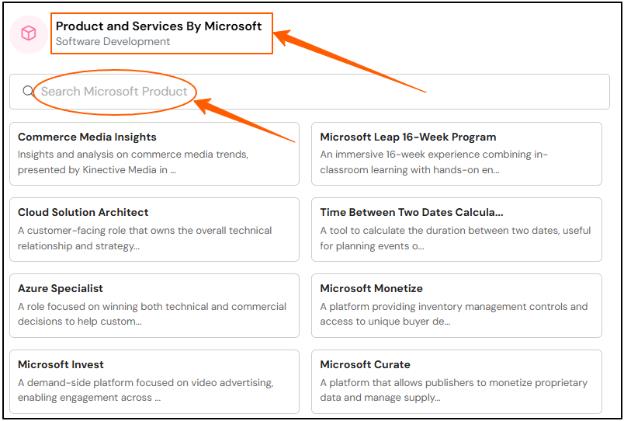
-
Search and Filter Bar: A dedicated search bar and filter options are available for efficient navigation through extensive technology data.
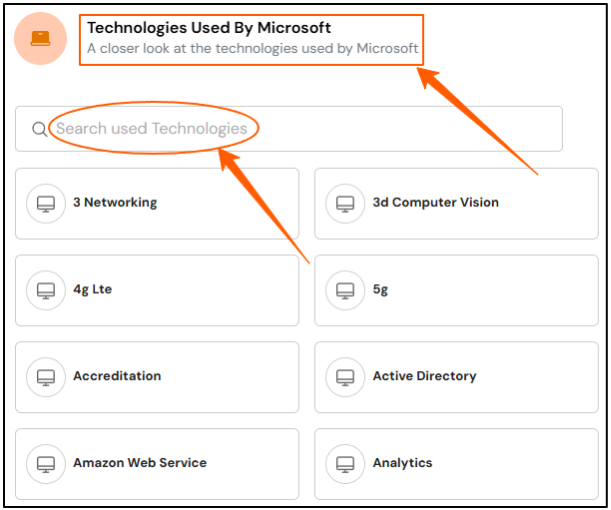
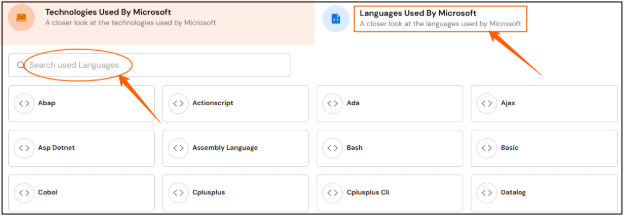
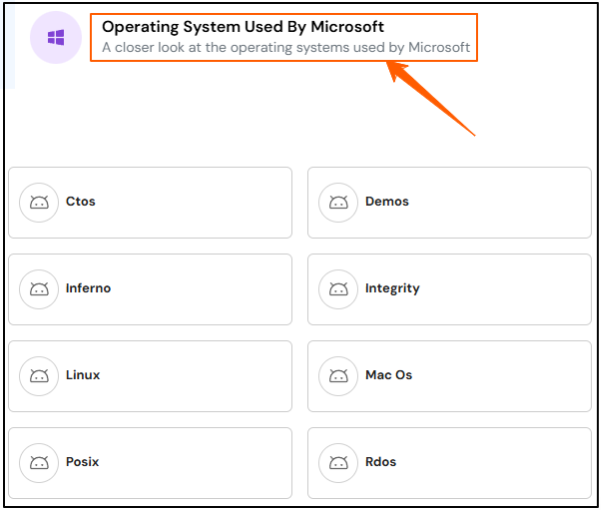
7. News Feeds

This section covers announcements, acquisitions, layoffs, funding, employment changes, and legal news impacting the sector.
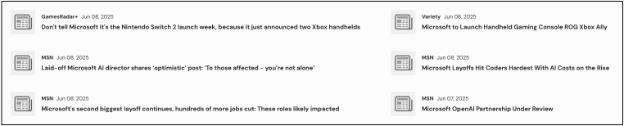
- Recent Job Posting List: A list of recent job postings (up to the last six months) categorized by:

- Location
- Technology and Product
- Industrial Sector
- Function