FAQs
What apps should you include in your SPF?
The general idea is to make sure all applications that send emails on your behalf (and are using their own SMTP, not yours) are included in your SPF.
For instance, if you’re using Google Apps to send emails from your domain, you should put Google in your SPF. Here’s Google’s instruction on how to do this.
But it’s important to make sure, if Google is the only app that you should “allow” in your SPF. For instance, we’re using Outlook and MailChimp to send our newsletters. We include both of them in our SPF.
Should I include Clodura.AI in my SPF as well?
No. You should remember to put into your SPF record the apps that send emails on your behalf, but are using their own SMTP. Clodura.AI uses your SMTP to send your emails, so it’s more of an online email client with super powers than a mass email sending app.
That said, the deliverability of the emails sent from Clodura depends on the reputation of your domain. Setting SPF and DMARC will help you protect the good reputation of your domain, and thus improve the deliverability of your emails.
How can I save a search, and how do I find my saved searches?
To save a search:
Apply your desired filter.
Click the "Search" button.
Just above the result panel, click the "Save Search" button.
To access your saved searches:
Click on the triangle icon located on the "Search" button to access a list of your saved searches.

If I try to include a contact in an existing list, but it turns out to be a duplicate, will it still be included?
Our platform automatically manages duplicates when adding contacts to a list.
If the contact is a duplicate, it will not be added.
Will I be debited any credits if I unlock a duplicate contact or add a contact that is already part of another list?
No, you won't be charged any credits for unlocking a duplicate contact or adding a contact that is already unlocked.
The platform will recognize these situations and ensure that no additional credits are used, as long as the contact is not deleted from the "My Contacts" tab.
How does the system count download credits?
The system only counts verified emails confidence contacts when calculating download credits.
Any downloaded email addresses that are guessed or not found are not counted toward your download credits.
Additionally, if you download the same contact again, it will not be counted as an additional credit usage.
How can I download verified contacts from my account?
Clodura recommends performing all your operations using emails with a "Verified" confidence filter. You can use the "Verified" Email Confidence filter to assist with this.

What is the frequency of your data update cycle?
Our data is updated every 60 days. You have the option to use the Clodura extension to retrieve or update data from LinkedIn or Sales Navigator.
Why do I receive remaining unlock limit warnings when I have extra unlock credits available?
The remaining unlock limit warning can be triggered even when you have extra unlock credits. It's possible that this message was triggered due to multiple bulk requests made on the same day.
However, the restriction is temporary, and FUP limits are usually reset daily. You'll regain access to the unlock feature after the reset. It's essential to be aware of the Fair Usage Policy when unlocking contacts in bulk. These limits are designed to ensure fair usage of our services, and once they are reset, you'll have full access to your unlock credits.
How are multiple exports of the same contacts handled in terms of Download credits?
Exporting the same contacts to CSV and/or CRM multiple times will only count as a single use towards the Download credit.
How can I prevent downloading the same contact multiple times and what does the "Exclude Exported Contacts" filter do?
When you enable the "Exclude Exported Contacts" filter, the system will only display contacts that have not been downloaded yet.
It effectively filters out contacts that have already been downloaded, ensuring that you do not download the same contact again.

How can I track the progress of my submitted bulk requests?
Users have the flexibility to submit consecutive bulk requests, particularly for batches containing over 100 contacts. The system processes these requests sequentially.
To track the progress of each request, hover over the progress circle icon labeled 'Show Verification Status' on the navbar. Please keep in mind that this icon is visible only when you have an active batch in progress.
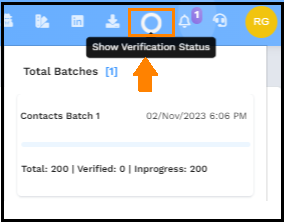
How can I get direct dials with Clodura and what's the pricing?
There are two ways to get direct dials with Clodura:
- Clodura's Direct Dials (DD) is a free option. You'll see direct dials for all contacts when you use the "Direct Dial Present" filter. Plus, when you unlock an email, you can also view direct dials in the direct dial column.
- If you want to access direct dials through a partner service, you can do so under "Partner Search." However, this comes with a separate cost of $0.5 per contact. To use and add the "Add Credits" feature, you'll need to upgrade to the Starter or Enterprise plan, as AppSumo doesn't provide access to this.
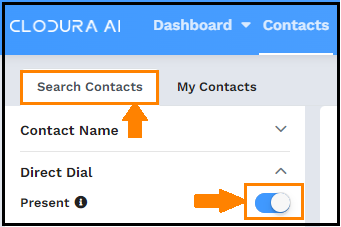
How can I download all contacts when the system is currently downloading only verified ones?
By default, the system downloads only verified contacts. However, if you want to download all contacts, make sure to check the "Add Guessed" box in the Export CSV options.

What is an Intent Filter?
An Intent Filter is a filter option within a product that serves to identify and focus on low-hanging sales opportunities, enabling you to engage with potential buyers within your Total Addressable Market (TAM).
Clodura provides actionable intelligence on opportunities more likely to close, and the Intent Filter essentially helps you understand who currently needs your service or product, facilitating more targeted outreach to potential customers showing immediate interest.
This filter option streamlines your sales efforts by prioritizing prospects who are actively seeking what you offer.
Does clodura have an extension? How to download it?
Yes, indeed, Clodura has an Extension which you can download and install on Chrome browser from Clodura interface Or Chrome store.

Where can I use the Clodura chrome extension?
The Clodura chrome extension is intended to function on every LinkedIn contact's profile, a company's LinkedIn profile, Sales Navigator, and websites. To access contact details, all you need to do is visit any contact’s LinkedIn profile and click the "unlock" button.

How does your extension operate with LinkedIn profiles and filters?
Our extension is specifically designed to function with individual LinkedIn profiles. If you apply a filter on LinkedIn, it won't work. However, it is fully functional when applied filter to a Sales Navigator.
What should I do if the Clodura Extension isn't functioning properly with non-English languages?
Please follow these steps:
- Change your LinkedIn account setting by going to LinkedIn Account -> Settings and Privacy -> Account Preferences -> Language and change the language to English.
- After making the language change, refresh the contact page and recheck.
- If the issue persists, it's possible that the contact hasn't correctly linked their company's profile to their own profile. In such cases, the system won't consider them a valid contact and won't allow you to add them.
- Feel free to share some LinkedIn URLs with us, and we will investigate further. Let us know if this solution helps.
Why is Clodura's extension not working?
Here are some troubleshooting steps to address this issue:
- Ensure that your Chrome browser is up to date.
- To clear your browser's cache, follow these steps:
- Open Chrome.
- Click on the three vertical dots in the top-right corner to open the menu.
- Hover over "More tools" and select "Clear browsing data."
- In the window that appears, choose a time range or select "All time" to clear all data.
- Make sure "Cookies and other site data" and "Cached images and files" are selected.
- Click "Clear data."
- Verify that your browser's cookie settings are correctly configured. To do this, go to Settings > Privacy and security > Cookies and other site data, or enter chrome://settings/cookies in the address bar. Ensure that "Allow all cookies" is enabled and that "Block third-party cookies" is disabled.
- Clodura Extension may not fully support non-English languages. Try changing your LinkedIn account settings by logging into LinkedIn Account -> Settings and Privacy -> Account Preferences -> Language and change it to English.
- If the problem persists, try disabling other extensions to see if Clodura functions correctly.
- If the issue still persists, please share some LinkedIn URLs, and we will investigate the matter further.
Is there an alternative way to extract information from LinkedIn profiles?
Yes, you have the option to use the Clodura extension, which is compatible with LinkedIn, Sales Nav, and websites, allowing you to extract the data you need.
How can I create an email template?
To create an email template, follow these steps:
- Click on "Cadence" in the navbar.
- Go to "Templates".
- Select "Create Template".
You have three options for creating a template:
- Utilize the rich text editor.
- Use the drag-and-drop editor.
- Import an HTML file.

Can I attach documents to an email template, or can I only add links or images?
You can't attach documents, but you can include links or images in the email template.

If I update the time zone in my email settings, will it impact all previously used cadences, or do I have to adjust the time zone for each of them individually?
When you modify the time zone in your email settings, the new time zone will be applied to all contacts, except for those that have already been scheduled. The previously scheduled contacts will retain the old time zone settings. Additionally, make sure to align your machine's time zone accordingly.
When I add Email Phase 2 to a Cadence, which contacts will it choose for sending the emails? Does it include all the contacts from Phase 1, or is there a different selection criteria?
Email Phase 2 in a Cadence will automatically include all contacts from Phase 1, except for those who have bounced, unsubscribed, or replied. When scheduling Phase 2, you will notice the contacts that are active for Phase 2.
What are the limits associated with cadence sending emails?
Our platform does not impose any limitations on the number of emails you can send; However, the sending limit solely determined by the settings of your email server/domain.
If I mark a contact as not interested, will my emails still be sent to them?
If you mark a contact as "not interested," the next email will not be sent to that contact.
Is there any way to prevent a single contact from being engaged in two distinct cadences?
We don't actively track contacts that are part of multiple cadences. This is because certain users intentionally include the same contacts in multiple cadences for their unique needs. Consequently, you won't receive a notification when adding a contact to multiple cadences.
How can I change a contact's status from "finished" to "unfinished" on a cadence?
Changing the "finished" status of a contact is not possible. To re-engage with the contact, you'll need to include them in a new cadence. Please note that the status change is dependent on phases. If you've completed one phase and later wish to continue with another, the contact's status will transition from "finished." However, the "finished" status itself cannot be manually altered.
How can I export data from multiple cadence reports all at once or in a single operation?
To achieve this, follow these steps:
- Select "Cadences."
- Click on the "Show Contacts" button at the top.
- Apply any desired filters to refine the data.
- Proceed to export the filtered data as required.
- By following these steps, you can obtain details such as open, click, bounce, and more for multiple Cadences simultaneously.


Is there a way to set my daily email sending limit from the Clodura platform? OR How can I set my daily email sending limit?
Yes, you can set your daily email sending limit by navigating to Settings -> Email Setup -> Daily email sending limit.
It's important to remember that Clodura does not impose a specific email sending limit; the limit you establish in this section will be your email sending limit.

How can I set a signature in the email body?
To set a signature in the email body, follow these steps:
- Go to "Settings" and select "Email Setup."
- Configure your email in the "Settings" tab.
- Set your signature in the "Signature" tab.

How do I enable IMAP for my Gmail account?
To enable IMAP for your Gmail account, follow these steps:
- Log in to your Gmail account configured (login to the same account which is configured in Clodura).
- Go to Settings.
- Click on See all Settings.
- Choose Forwarding and POP/IMAP.
- Enable IMAP.
- Save your settings.

Can multiple email addresses be added under each license, or is it limited to one email address for outreach with each license?
Each license allows the addition of only one email address for outreach at a time. However, you have the flexibility to change it as needed. It's important to note that the system will always use the currently confirmed email address to send emails. Therefore, frequent changes are not recommended.
How can I use multiple emails for outreach?
- Each license permits the addition of only one email address for outreach at a time. Nevertheless, you have the flexibility to modify it as required. It's worth noting that the system will consistently employ the presently confirmed email address for sending emails. Consequently, frequent changes are discouraged.
- If you need to use multiple email addresses for outreach, you have the option to add more licenses and configure separate emails within each license.
How to address spam-related issues?
Please check following:
- Investigate the domain's reputation to tackle spam problems head-on.
- Guarantee that domain settings, including SPF, DMARC, DKIM and MX records, are configured correctly without any omissions.
- Verify the domain's status by directly reviewing it on the provided link: https://mxtoolbox.com/emailhealth/
- Take immediate action to establish proper domain settings, which will markedly diminish bounce and spam-related challenges, resulting in enhanced email deliverability and reliability.
How do I redeem my code?
To redeem your code, please follow these steps:
- Visit the following link: https://app.clodura.ai/#/auth/signup/appsumo/YourCode
- Replace "YourCode" with the actual code you purchased.
- If you already have an account with Clodura under the Free Forever plan, you can use your existing email and registered details. The system will prompt you to upgrade, recognizing that your account is already on the Free Forever plan.
- If you don't have an existing account, please register with new account details. Once registered, you will receive a verification email. After verification, you can log in to your account.
On the AppSumo platform, you will typically find a "Redeem Code" or "Redeem Now" option that allows you to redeem your purchased code.
What is the process for stacking an AppSumo code?
To stack an AppSumo code, please follow these steps:
- Log in to Clodura.
- Access Usage Report: Click on your name initials, typically located in the upper right-hand corner.
- Choose the "Stack Code" option.

What does "impersonate" mean?
The "impersonate" function enables you to oversee users under your authority without the need to log in to each individual account separately. It simplifies the process of monitoring and managing user accounts.

Is it possible to manage or access users under my account through a single dashboard?
You can streamline the process of accessing and managing users under your account using impersonation if you have administrator privileges. This eliminates the need for frequent logging in and out of individual accounts.

Can I upload an external CSV to run a campaign?
Yes, you can. Here are the steps to follow:
- Go to the List module.
- Click on "Upload Recipients CSV."
- Select your CSV file.
- Make sure to download the sample CSV format and arrange your data in that format.
- Upload the file, and it will work as expected for your campaign.

Is it possible to rename a list?
Yes, you can rename a list by hovering over the list name and clicking on it. A popover will appear, allowing you to change the list's name.

How can I make sure that my bounces or replies, received in my mailbox, are marked on the Clodura platform?
It's essential to choose the right folder in your email setup to accurately reflect the status of replies and bounces in Clodura. Select your inbox in the email setup, and if you maintain bounced emails in other folders, make sure to select those folders as well for proper tracking within Clodura.

Can I configure an alias email for sending emails?
No, it's not possible to configure an alias email for sending emails. Attempting to do so will result in an error message from Google, stating "invalid credentials." Please note that this error is generated by Google and not by Clodura.
Once you have configured your email address, all IMAP and SMTP settings are associated with that specific email address. Since alias emails cannot be configured, emails will only be sent FROM the main configured email address.
What are the different policy levels in DMARC, and how do they affect email handling?
There are three policy levels in DMARC:
- None: This level reports possible suspicious mail messages but allows all mail to be delivered to the inbox.
- Quarantine: In this policy, if the email fails the SPF/DKIM policy, the message is sent to the SPAM/Junk folder.
- Reject: Under this policy, if the email fails the SPF/DKIM policy, the message is not delivered at all; it is dropped.
If the DMARC policy is set to "None" or "Quarantine," it will be represented in orange, serving as a warning. However, setting it to "Reject" turns it green, and "Reject" is the highest level of security.
It's also acceptable to have a "Quarantine" policy (p=quarantine).
For more details on DMARC please see our Email Deliverability Doc
Can I integrate CRM with Clodura?
You can integrate CRM by utilizing the CRM Integration module within the settings.
We offer integration with seven CRM platforms, including Hubspot, Zoho, Freshsales, Pipedrive, Insightly, Salesforce, and Dynamics 365. Currently we do not support integration of any other CRM.

How to establish automatic data flow from Clodura to the linked CRM without downloading?
Start by integrating the CRM. After integration, you can select contacts and add them directly to the CRM without downloading a CSV. It's important to note that there's no automatic data flow; you need to explicitly select contacts/companies for transfer.
Clodura is a powerful platform on its own, so why do we need to integrate CRM with Clodura?
Clodura is primarily a sales intelligence and lead generation platform. It specializes in providing valuable data, insights, and tools to streamline sales and marketing efforts.
On the other hand, a CRM (Customer Relationship Management) platform is designed to centralize customer data, manage interactions, and streamline sales processes. It focuses on maintaining and enhancing customer relationships, tracking interactions, and managing sales pipelines.
In summary, Clodura is a specialized tool for data enrichment, lead generation, and sales intelligence, while CRM platforms are broader tools designed to manage customer relationships and sales processes.
How can I utilize triggers to follow up with specific companies?
You can achieve this by adding companies to "My Companies" from a search. Once the companies are in "My Companies," the system automatically fetches triggers for them, enabling you to stay updated and follow up as needed.
Why do I have such a high bounce rate on my selected leads, and how can I address this issue?
Data Accuracy:
- If an individual updates their LinkedIn profile, the change will be captured in the next incoming 60-day update cycle to update it in our database.
- If you find any outdated information, please let us know and we will work to correct it as soon as possible.
Data Validation:
- Clodura have in built validator for email verification.
- SMTP email validators cannot validate Catch-all Emails reliably, and they are often deemed risky. At Clodura, we manually verify Catch-all email samples, so their actual risk is lower. Third-party validators may still flag them as risky.
- Downloading guessed emails is not recommended, as Clodura is unable to validate them.
Can I enrich a LinkedIn link by uploading it?
Our platform permits the upload of emails and websites for enrichment, but currently it does not support the upload and enrichment of LinkedIn URLs.
Is it possible to update the username of an account?
Yes, you can update the username of your account. Simply share the old and new usernames with our support team, and they will make the necessary changes from the backend.
What payment methods are accepted?
Currently, we only accept Visa and Mastercard credit cards. We do not support debit cards or Paypal payments.
I'm experiencing a blank screen issue. What steps can I take to resolve this problem?
try out following:
- Attempt to open Clodura in Incognito mode.
- Clear the cache and perform a hard reload of the browser page.
- Ensure that your Chrome browser is updated.
- Check for any pop-up blockers or security/antivirus apps that may be blocking the URL.
How can I learn to use your software effectively for my business?
- Visit our YouTube channel at (https://www.youtube.com/@cloduraai) for instructional videos and tutorials.
- Explore Clodura AI product tutorials on our website at (https://www.clodura.ai/clodura-ai-product-tutorials/).
- These resources will help you gain the knowledge and training needed to use our software effectively for your business.
I selected filters and unlocked 63 contacts, but the downloaded file only contains 44. How can I obtain all 63 contacts that I have paid for?
By default, the system prioritizes downloading only verified contacts, aligning with our recommendation for using verified information. However, if you wish to include guessed and not-found email contacts in your download, you can achieve this by selecting the "Add Guessed" checkbox that appears in the popover after clicking on "Export to CSV."
After your export requests are processed, you'll receive the files via email, and they will also be available in the "Downloads" section of the navigation bar.

Additional Points to Note:
- In the Advanced Filter, you can exclude contacts you have previously downloaded using the "Exclude Exported Contacts" option to avoid duplications.
- Utilize the "Filter Exported Contacts" with a specified start and end date to review contacts exported within a specific timeframe.
- Please be aware that the system uses download credits solely for verified contacts; no credits are deducted for guessed or not-found emails.

Is it possible to filter and limit the number of contacts from a single company, especially when there are multiple individuals with the same title?
Currently, the system does not support automatically selecting a limited number of contacts from the same company. This task needs to be performed manually.
How does toggling the HQ location filter to ON impact data retrieval in the system?
This filter is available on the companies and contacts module. Enabling the HQ location option retrieves contact data/companies' data from all office locations, providing a more comprehensive dataset by accessing information from various branches or locations associated with the company. Disabling the HQ toggle will display contacts/companies in the designated geographical area.

Can I upload a CSV of companies, select specific job titles, and get enriched data with names, email addresses, LinkedIn addresses, and possibly phone numbers using Clodura?
Absolutely! Clodura offers a user-friendly feature for uploading a CSV file of websites through the Suppression List filter. You can apply filters such as CEO, director, or use the Direct Dial Present filter to obtain phone numbers. Additionally, you can filter by location to search for specific data.

To gain a better understanding of this process, please refer to our tutorial video: Clodura CSV Upload Tutorial.
Why do I observe that I lack any phone credits?
If your account is without Search Partner credits, attempting to click on the phone icon will result in a message indicating the lack of credits.
To check your credit status, log in to the platform, and click on your name initials in the upper right corner.
To access direct dials, you need to subscribe to monthly plans and additionally subscribe to a partner service under Partner Search. Note that this involves a separate purchase at $0.5 per contact.
What restrictions differentiate the lifetime plan or App Sumo code purchase from the monthly subscription plan?
Search Partner Credits:
- Unavailable with the Lifetime plan.
- For monthly subscriptions, a separate purchase for search partner is required at $0.5 per contact.
Company Addition and Company Download Credits Limit:
- Monthly subscription plans offer unlimited company addition credits with a standard Fair Usage Policy (FUP) in place.
- Starter plan: 100 companies download credits per month.
- Enterprise plan: 2000 companies download credits per month.
- Lifetime plan: 1000 companies download credits per month per code.
Contact Unlock and Contact Download Credits Limit:
- Monthly subscription plans offer unlimited contact unlock credits with a standard Fair Usage Policy (FUP) in place.
- Starter plan: 100 contact download credits per month.
- Enterprise plan: 2000 contact download credits per month.
- Lifetime plan: 1000 contact download credits per month per code.
Bulk Selection for Unlock:
- Starter plan allows bulk selection of up to 25.
- Enterprise plan permits bulk selection of up to 10,000.
- Lifetime plan allows bulk selection of up to 1000.
What credits are allocated in the lifetime plan structure for a single code stack?
In the lifetime plan structure for a single code stack, you receive 1000 credits each for unlocking contacts, adding companies, downloading contacts and download companies.
What does the alert indicate when stacking a code in Clodura?
Clodura's initial AppSumo campaign allowed for code redemption and stacking credits rolling over to the next month. However, with the second campaign, the redemption and stacking no longer include rollovers, and credits will reset on the user's signup date.
If a user attempts to stack a code onto an existing lifetime plan account, they will receive an alert indicating that the new policies will be applied. It is advisable to stack the code on a new account to align with these updated policies.
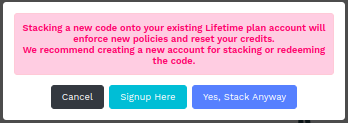
Why does the white spacing between paragraphs in the email composer appear fine, but when previewing or receiving test emails, it increases, leading to poor formatting?
If you're experiencing extra space, consider this approach: Use the backspace key to merge the next paragraph with the end of the first one. Then, press Shift+Enter, save it, and evaluate the spacing with a test email.
For a new domain and recently set up email address, how can I monitor domain health for optimal email delivery, including determining the recommended maximum daily email volume?
It is advisable to follow a cautious approach when dealing with a new domain and email address. In such cases:
Email Warm-Up Process:
Gradually increase your email volume and frequency over 15-30 days to establish a positive reputation. Start with a small number of emails per day (e.g., 10-20) and gradually escalate. Consider sending to internal teams or existing clients to generate positive engagement.
Safe Sending Volume:
Determine a safe sending volume by considering factors like sender reputation, email content, and recipient engagement. Begin with a conservative volume and review guidelines provided by email service providers.
Provider-Specific Limits:
Check your daily sending limit with your email service provider. While Clodura doesn't impose specific limits, it's crucial to align with the guidelines of your email provider.
Monitoring Domain Health:
Consistently check your domain's health at weekly intervals using MXToolbox. This practice keeps you informed about potential issues such as blacklisting or missing domain settings, contributing to a more robust email delivery reputation.
By adopting these measures, you can enhance the chances of successful email delivery and build a positive reputation for your domain and email address.
How do I add an unsubscribe link to all of my outgoing emails?
In the compose editor, you have the option to check the "Add Unsubscribe Link" checkbox. If selected, the system will automatically include an unsubscribe link at the end of the email, allowing recipients to opt out of future communications.
If you add your own link using the insert link option, it will be tracked as a clicked link in the report, but the system won't recognize it for removal from future communications.

If I set my daily email limit to, let's say, 200 and run 4 campaigns simultaneously, does that mean 50 emails per campaign will be delivered per day?
The system will select the campaign based on its scheduled date and time and initiate the sending process. Once it completes the sending for one campaign, it will move on to the next one.
However, please note that the current system does not support sending a limited number of emails from each cadence, such as 50 emails per cadence, if the daily limit is 200, for example.
How can I ensure an accurate representation of bounced emails in the report on the Clodura platform?
To accurately reflect the bounced report:
In your Settings -> Email settings, under "Select Folders," choose all folders where bounced emails might be, including inbox, spam, junk, and others.

How can I send follow-up emails only to those who didn't respond to the initial cold email?
The Cadence operates in the following manner: If an email bounces, is unsubscribed, or receives a reply during any phase, it will automatically be excluded from subsequent phases. Conversely, all other emails will progress sequentially through the phases, receiving phase 2, phase 3, and so forth.
The Chrome extension indicates, "Profile is not linked to LinkedIn Company" for any LinkedIn profile I visit. Although I see Company Information populated, there's no User Profiles info on any of the users.
Please try the following steps:
- Clear the browser cache.
- Log out and log back in.
- Ensure you are using an updated Chrome browser.
- Try reinstalling the extension.
- Make sure that cookies are enabled in your browser:
- In Chrome, click More at the top right, then Settings.
- Click on Advanced.
- Under "Privacy and security," click Site settings.
- Click Cookies.
- Turn on cookies: Next to "Blocked," turn on the switch.
- If the issue persists, share the LinkedIn URL of the contact with our support team for further assistance.
I'm experiencing a recurring network error, even though my other applications and websites are functioning correctly. How can I address this issue?
If you're encountering a network error on Clodura despite other applications and websites working correctly, here are steps to troubleshoot:
Verify Network Connectivity:
Ensure your device has an active internet connection by checking other websites or applications. If those work well, the issue may be specific to Clodura.
Clear Browser Cache and Cookies:
Cached data or corrupted cookies can interfere with Clodura's connection. Try clearing your browser's cache and cookies for Clodura.
Disable Browser Extensions:
Certain browser extensions, like ad blockers or proxy services, can disrupt Clodura's communication. Disable all extensions and try accessing Clodura again.
Use Incognito or Private Browsing Mode:
Open Clodura in incognito or private browsing mode to rule out interference from browser extensions or local storage.
Test from a Different Device or Network:
Access Clodura from a different device or network to identify whether the issue is specific to your current device or network configuration.
Inspect Browser Developer Tools:
Open the browser's developer tools, check the network tab for any error messages or status codes related to the network error. This may reveal clues about the underlying cause.
Contact Clodura Support:
If the issue persists, contact Clodura's customer support for further assistance. They may provide specific troubleshooting steps or be aware of known issues related to the network error.
What should I do if I encounter an admin approval prompt in Clodura?
When a user attempts to configure email settings in Clodura for an Office 365 server email account, they might encounter a prompt requiring admin approval.
Scenario 1: Request Approval Button Available
- A window will appear prompting you for admin approval. Click the "Request Approval" button to initiate the process.
- Your IT administrator will then review your request and either approve or deny it.
- Review the request: https://learn.microsoft.com/en-us/entra/identity/enterprise-apps/review-admin-consent-requests.
Scenario 2: No Request Approval Button
- If you don't see the "Request Approval" button, you first need to configure sending requests. Follow the link to configure the settings.
- https://learn.microsoft.com/en-us/entra/identity/enterprise-apps/configure-admin-consent-workflow
Enable User Consent Workflow:
- Follow the steps in this guide to enable the user consent workflow:
- https://learn.microsoft.com/en-us/entra/identity/enterprise-apps/configure-user-consent?pivots=portal.
Add an Application and Assign a User
- Add the Clodura.AI application as an Enterprise Application and associate a specific user with it.
- Follow this guide to add the application: https://learn.microsoft.com/en-us/entra/identity/enterprise-apps/add-application-portal.
- To assign a user to the application, follow this link: https://learn.microsoft.com/en-us/entra/identity/enterprise-apps/add-application-portal-assign-users
Once you're done with all these settings and have approved the request, you won't see the request approval window again and email will be connected.