Clodura.AI’s CallPilot Integration
This guide explains how to use the CallPilot integration feature within Clodura.AI to connect with your prospects.
Important Notes:
-
This is an alpha rollout of Phase 1. Some rough edges are expected, and usability may be limited.
-
Prospect Pro plan users will have the CallPilot integration feature available with 100 credits (minutes) and one configurable phone number as part of their plan purchase.
-
Admin users can purchase calling minutes, which will be added to the team plan and can be reassigned to themselves and other users.
-
Only basic calling functionality is available at this time.
-
In this document calling minutes and calling credits are interchangeably used.
Prerequisites
A stable 5G internet connection is required for optimal and smooth CallPilot functionality.
Who Can Use This Feature?
- Paid users with the Prospect Pro plan.
What Can You Do?
-
Call unlocked prospects.
-
View call history and recordings.
-
View available calling credits from usage reports.
-
AMake calls to the US and Canada! We're also in the process of bringing our service to more countries soon.
-
Admins can purchase and allocate/deallocate calling minutes from the ‘Manage User’ section, including themselves to use the feature.
Managing Your Purchased Number:
-
Access Dialer Setup:
-
Click your profile menu.
-
Select "Settings."
-
Click "Dialer Setup."
-
View the dialer settings.
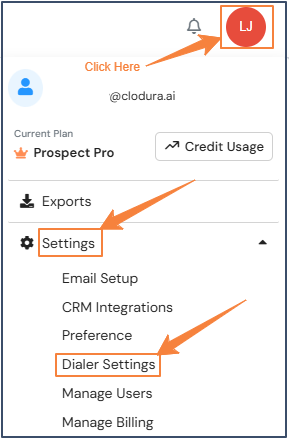
-
-
Setup Phone Number:
-
The Prospect Pro plan includes one configurable phone number as part of its structure.
-
Click "Get Started" to set up your phone number.
-
Select a number from the dropdown menu. Auto-recording is ON by default; you can turn it off if desired.
-
Click "Set Up Phone Number." Once clicked, the system will display a confirmation modal with the message "All set" and a button that redirects you to the search page.
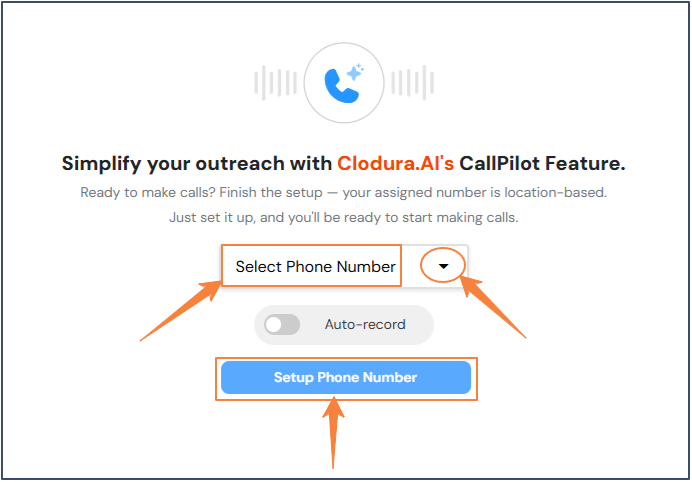
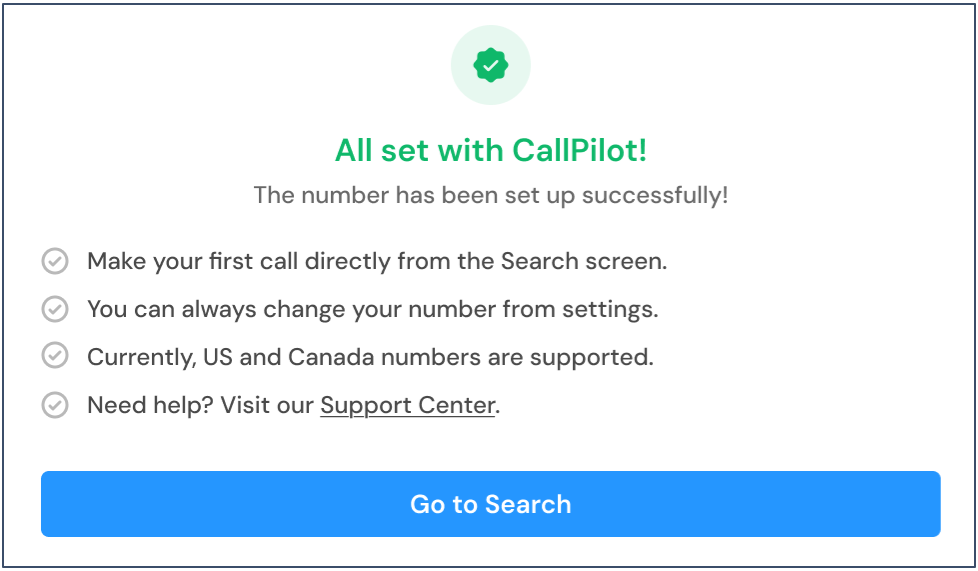
-
-
Update Purchased Number:
-
If user wants to update the phone number
-
Click on the option to update the purchased phone number.
-
A pop-up modal will appear with the message: "Changing a number will cost 20 credits(min) and will be deducted from your credits."
-
Confirm the change.
-
If you have sufficient credits (>= 20 minutes), the number will be changed, and 20 minutes will be deducted.
-
If you have insufficient credits (< 20 minutes), an error message will appear.
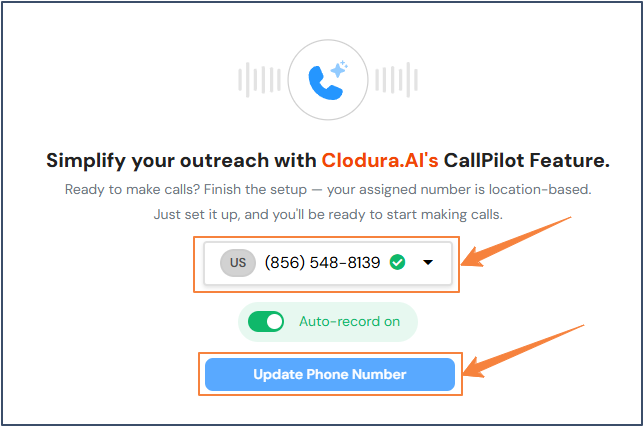
-
1. Making a Call:
-
From Search/Saved Contacts:
-
Search for prospects on the "Search Contacts" page or navigate to the "Saved Contacts" page.
-
Unlock the contact you wish to call.
-
Click the "Call" button (or icon) next to the prospect's phone number in Action Column.
-
A call control modal will appear in the bottom right corner of the screen.
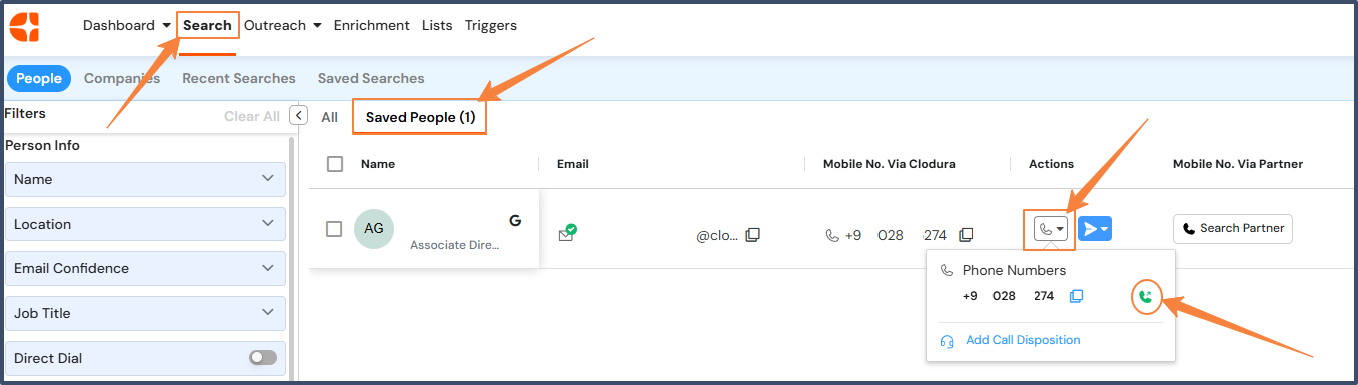
-
-
During the Call:
-
Use the call control modal to:
-
Mute/unmute,
-
Start/Pause record,
-
End the call.
-
-
The modal will display the prospect's name, phone number, and call duration.

-
-
After the Call:
-
The call disposition modal will automatically appear.
-
You must enter the call disposition details (e.g., Ringing VM, Ringing, Call Back, Not Reachable, Number Busy, Disconnected, Wrong Person Picked up, Wrong Number, Interested, Not Interested, Boardline, Meeting Schedule, Number Not Working, Voicemail) before closing or saving.
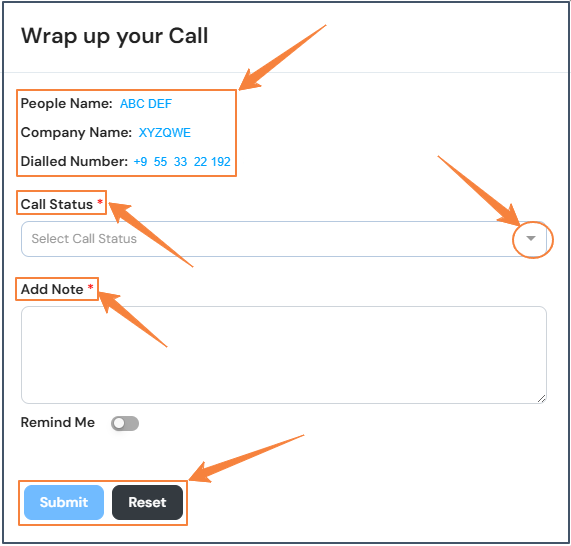
-
2. Viewing Call History and Recordings:
-
Access Call History:
-
Click the "Call History" menu item under the Outreach drop-down menu.
-
The "Call History" page will open.
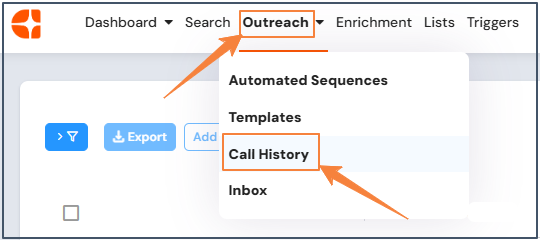

-
-
View Call Logs and Recordings:
-
In the "Call History" table, the "Call Logs and Recordings" column shows how many times a call has been tried to a prospect and a recording button.
-
Clicking on the recording will redirect to the recording page.
-
Use the seek bar, play, pause, and 10-second forward/backward buttons to control playback.
-
On the left side, you can see the call history.
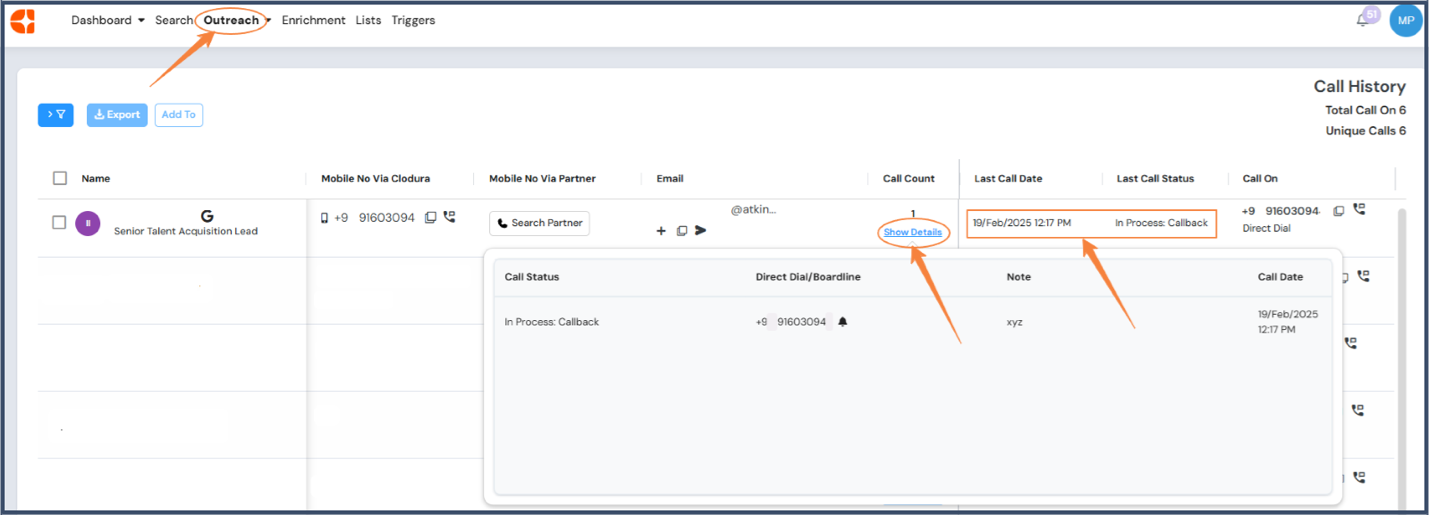
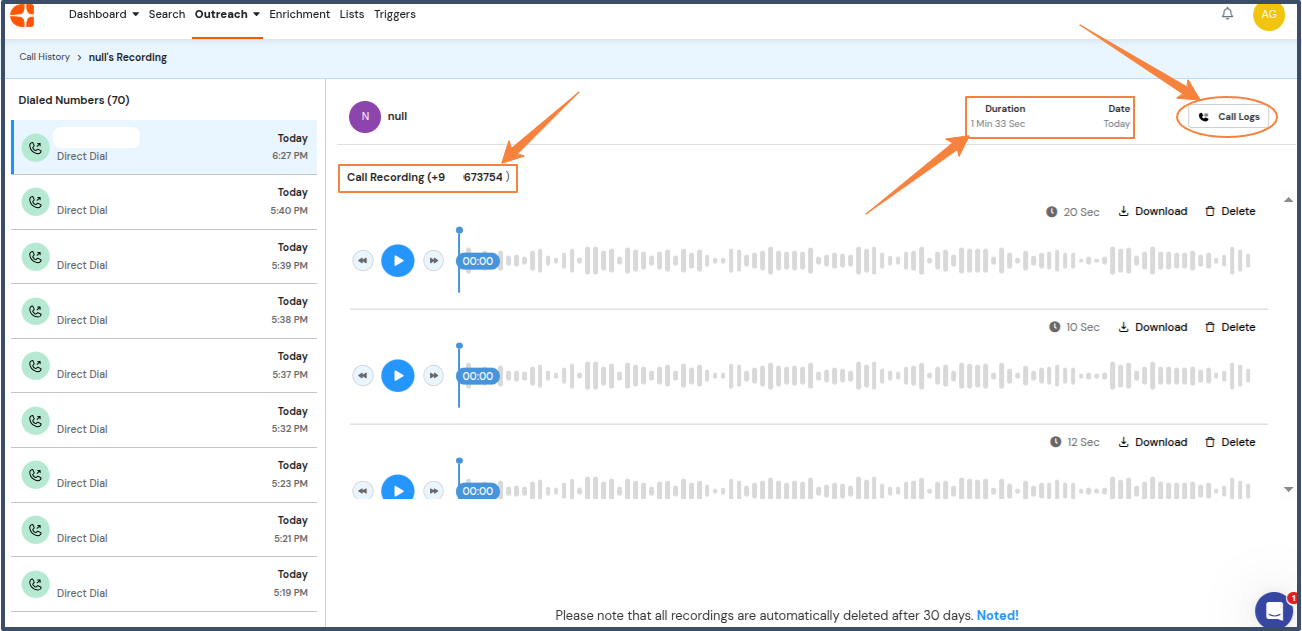
-
3. Checking Your Calling Credits:
-
Access Credit Usage Section:
-
Navigate to the "Credit Usage" section.
-
Your total, used, and available calling minutes will be displayed.
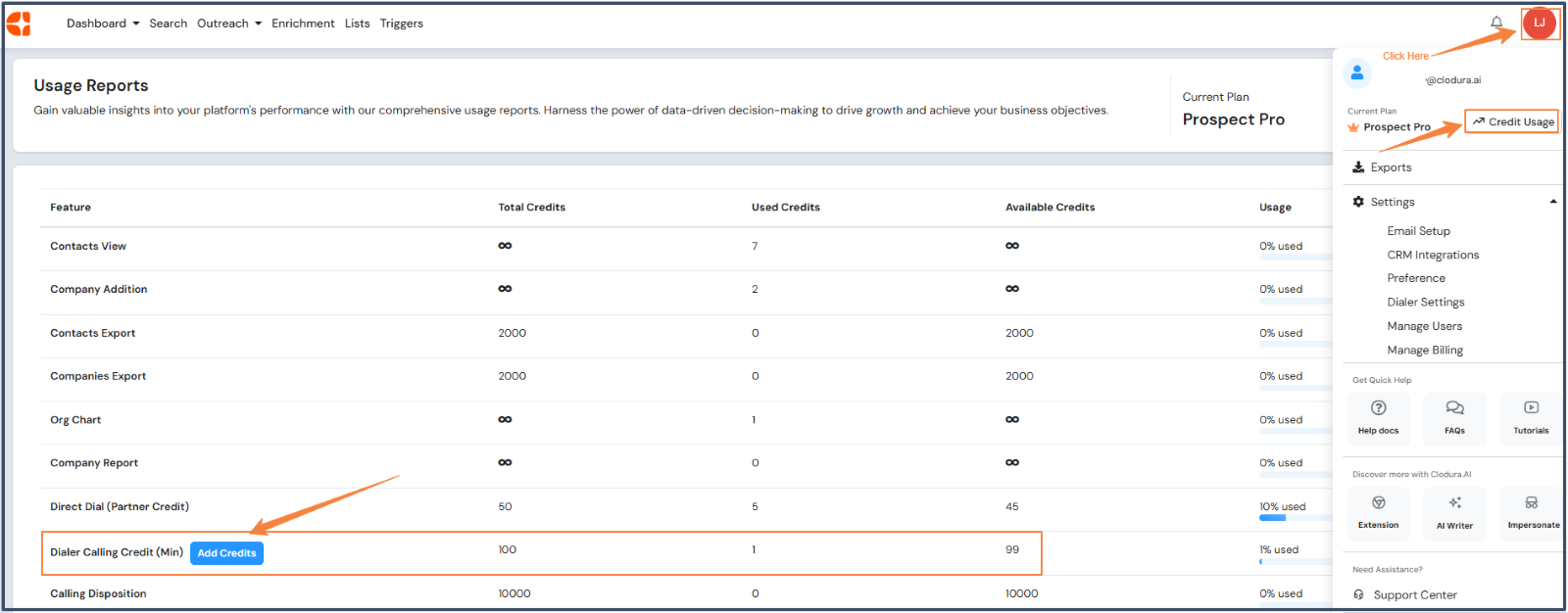
-
4. Purchasing Calling Minutes:
-
Admin Users:
-
Admin users can directly purchase minutes as a non-recurring add-on.
-
Prompt to purchase calling minutes will be presented in these instances:
-
Low Credit Alert (Under 5 Minutes): A prompt to purchase credits appears when remaining credits fall below 5 minutes.
-
Zero Credit Call Initiation: Clicking on the green call icon button from contacts when zero credits are available to call, redirects the user to billing page to make a purchase.
-
Usage Report Purchase: Credits can be purchased anytime via the Usage Report.
-
-
Credits can also be purchased directly via Settings -> Manage Billing -> Top Up Call Minute card.
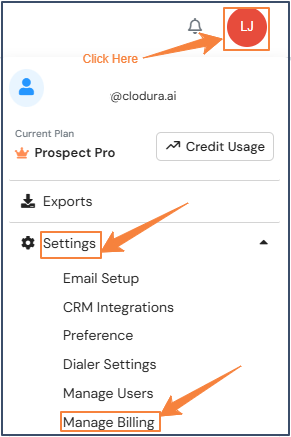
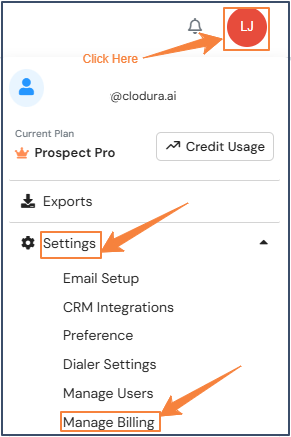
-
Note: Clicking "Buy Credit" from anywhere will direct users to the billing section, where calling minutes can be purchased.
-
Successful transactions will instantly add credits, reflecting them in the Team plan which can be viewed in ‘Manage User’ section. Admins can reassign themselves and others.
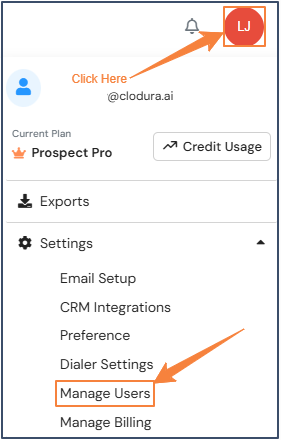

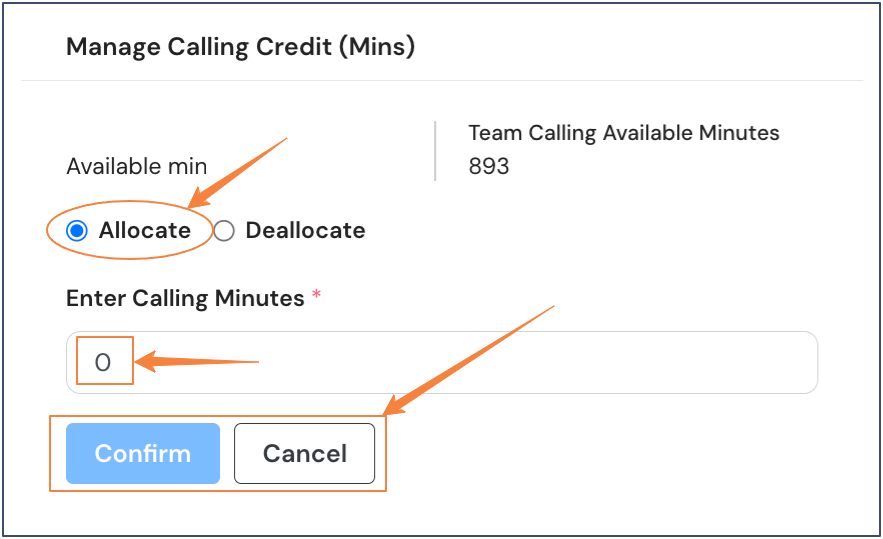
-
There are no volume discounts; flat rates apply:
-
In $: $0.1/min
-
In ₹: ₹8.5/min
-
-
Calling minutes are only available to Prospect Pro users.
-
A minimum of 500 minutes can be purchased, and increments are in multiples of 100.
-
-
Non-Admin Users:
-
Non-Admin Users can’t buy calling minutes.
-
If non-admin users click on buy credits, a pop-up will appear with the message: "Please raise a request to admin user to 'Add Minutes' to your account?".
-
FAQs
How can I view my call history or previous calls?
You can view your previous calls on the Callpilot page. Go to the navigation bar, click on Outreach → Callpilot.
What is the cost to update the configured phone number?
Updating the configured phone number requires 20 credits (minutes).
How many credits are included in the plan?
The Prospect Pro plan includes 100 credits(minutes) and one configurable phone number.
HWhat is the cost of purchasing additional dialing credits?
You can purchase a minimum of 500 credits.
- In USD: $0.10 per minute
- In INR: ₹8.5 per minute
Are call recordings and transcripts available?
Call recordings are available in the current release. Transcripts will be added in the next release.
How can I view call recordings?
From the navigation bar, click on Outreach → Callpilot. In the Call Logs and Recordings column and click on the recordings. You will be redirected to the recording page where you can listen to the call.
How many phone numbers can I configure with my CallPilot Pro plan?
Your Prospect Pro plan allows you to have one active phone number configured for CallPilot at a time. If you need to change the currently configured number, a charge of 20 credits (equivalent to 20 minutes) will be applied.
What should I do if recipients see my number as "Spam" when I make calls?
If recipients see your number marked as "Spam" instead of your configured number, please report the issue to us immediately. We will investigate and work to resolve it as quickly as possible.