Buyer Intent
This guide explains how to use the Buyer Intent feature to filter and refine your prospect searches.
What Can You Do with Buyer Intent?
Buyer Intent allows you to filter prospects based on their demonstrated interest in specific topics provided by our data partners. This helps you target prospects who are actively researching solutions related to your offerings.
Who Can Use This Feature?
- Paid users with the Prospect Pro, Enterprise, and Professional plan.
Key Points:
-
You can set a maximum of 5 Buyer Intents.
-
Once you set 5 Buyer Intents, you cannot edit them for 24 hours.
-
If you have set fewer than 5 Buyer Intents, you can add or edit them.
-
After the 24-hour lock period, setting new topics will replace your previous Buyer Intent data.
-
When you search for datasets related to your intent topics, the intent score is set to high by default.
Data Processing & Updates:
-
Data Source: We receive intent data from our data partners, which includes information like company name, domain, industry, topics of interest, and intent scores (High, Medium, Low).
-
Data Updates: This data is updated weekly.
-
Important: Each new data update replaces the previous data. The system clears old data before adding the new data. For example, if a company was present in January’s data but not in February’s, their intent data will be removed during the February update.
Applying to Buyer Intent Filter:
- Navigate to the search page.

- On the search page, locate the "Signal" section, in the filter panel.
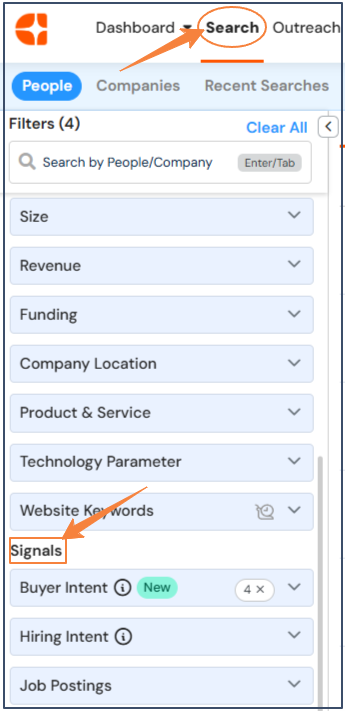
-
Within the "Signal" section, you'll find the "Buyer Intent" option, located above the "Hiring Intent Filter".
-
Clicking "Set Buyer Intent" will open a modal where you can manage your selections of intent topics to set.
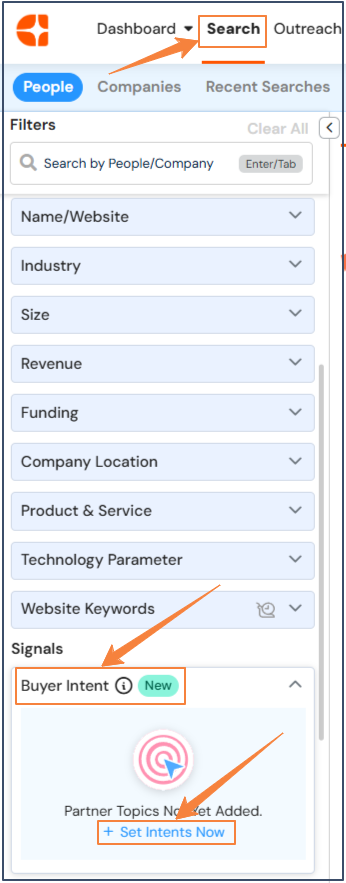
Setting Buyer Intents (Modal Window):
-
Intent Selection:
-
The modal displays a categorized list of Buyer Intents, with each category containing relevant topics.
-
Categories are initially collapsed. Click a category to expand and view its topics.
-
You can also use the search bar to quickly find specific intents.
-
You can select up to 5 Buyer Intents.
-
Each selected ‘intent topic’, has a 24-hour lock-in period, that starts once you click on save & submit button in the modal,
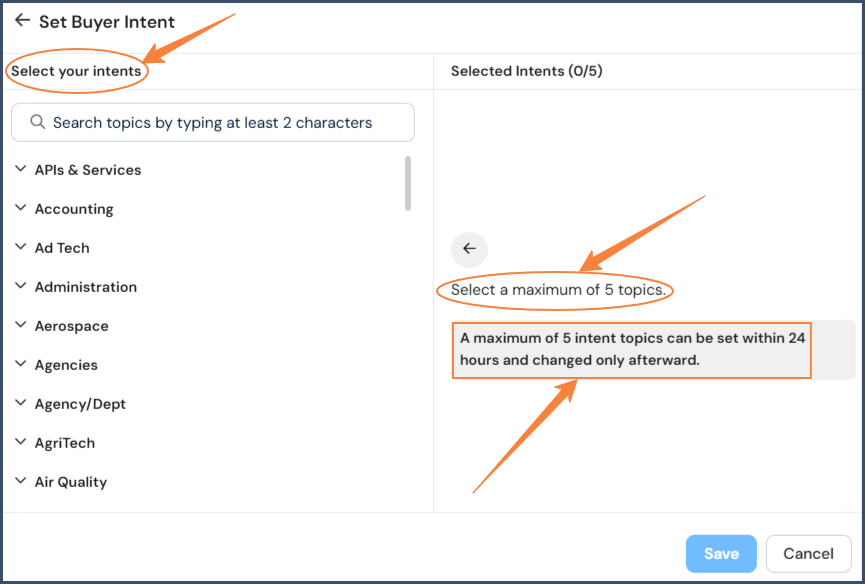
Note, the system follows the lock-in period of the first selected intent topic.
-
If you select less than 5 intent topics, the modal will display how many more you can select.
-
Selected intents are locked for 24 hours.
-
Use the checkboxes to select or deselect topics.
-
Your selected topics will appear on the right side of the modal before saving.
-
You can remove selected topics using the remove option.
-
-
Actions:
-
Save: Saves your selected intents. The saved intents will appear in the Intent section above the Hiring Intents filter. The "Save" button is disabled until at least one intent is selected.
-
Keep Editing: Returns you to the modal with your previously selected intents.
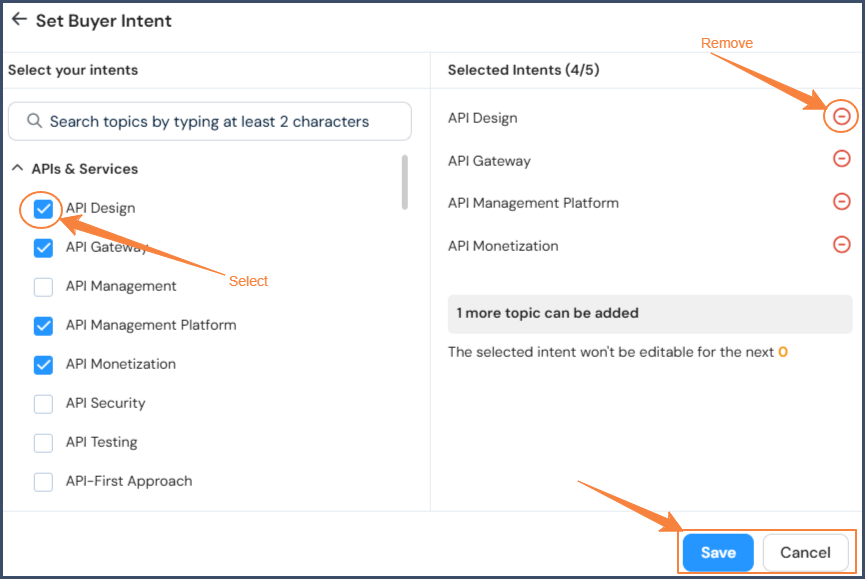
-
Editing Buyer Intent:
-
Less Than 5 Intents: If you have selected fewer than 5 intents, you can edit your selections by clicking the settings icon. The modal will open with your previously selected intents pre-selected. Only newly selected intents will have a remove option available.
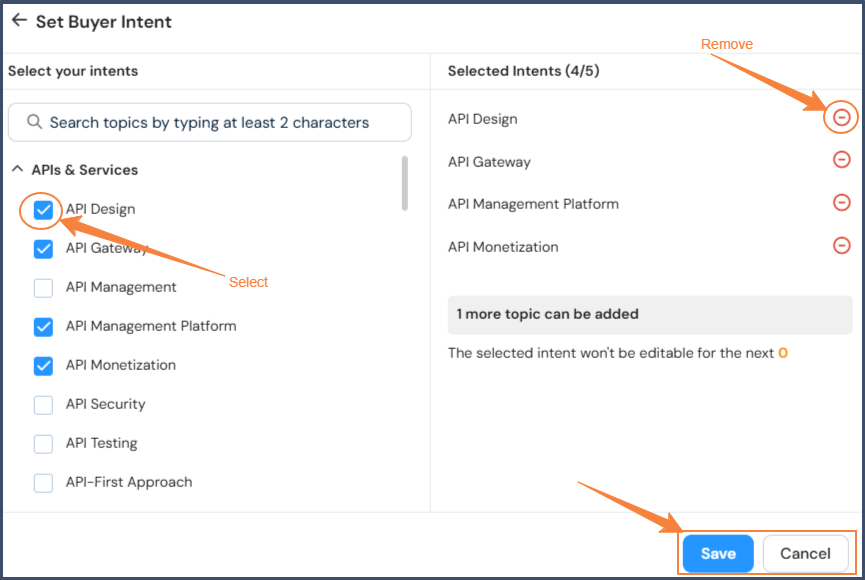
-
5 Intents Selected: If you have selected 5 intents, you cannot edit them until 24 hours have passed. A timer modal will appear, indicating the remaining time to you can edit.
-
A label will display regarding the remaining time until editing is available near setting option.
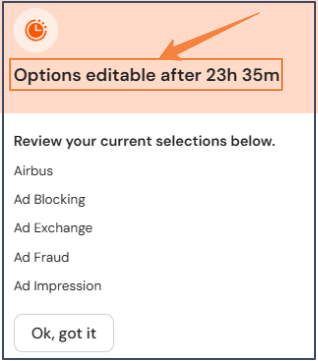
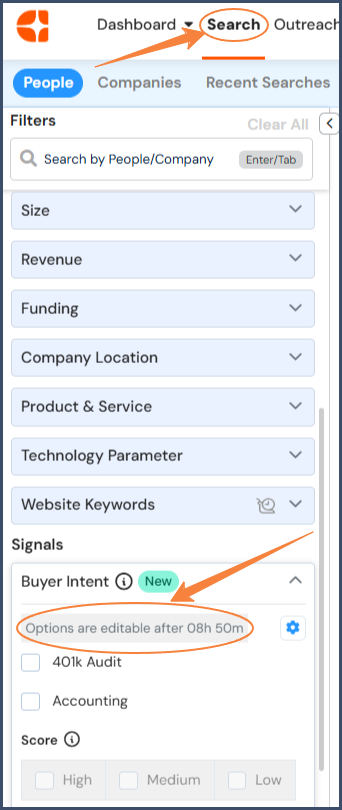
Applying Buyer Intent Filters:
-
Buyer Intents are selectable via checkboxes within the Intent section, above the Hiring Intent Filter.
-
Selecting intents will filter your search results accordingly, result will display the contact/companies having interest in topics set.
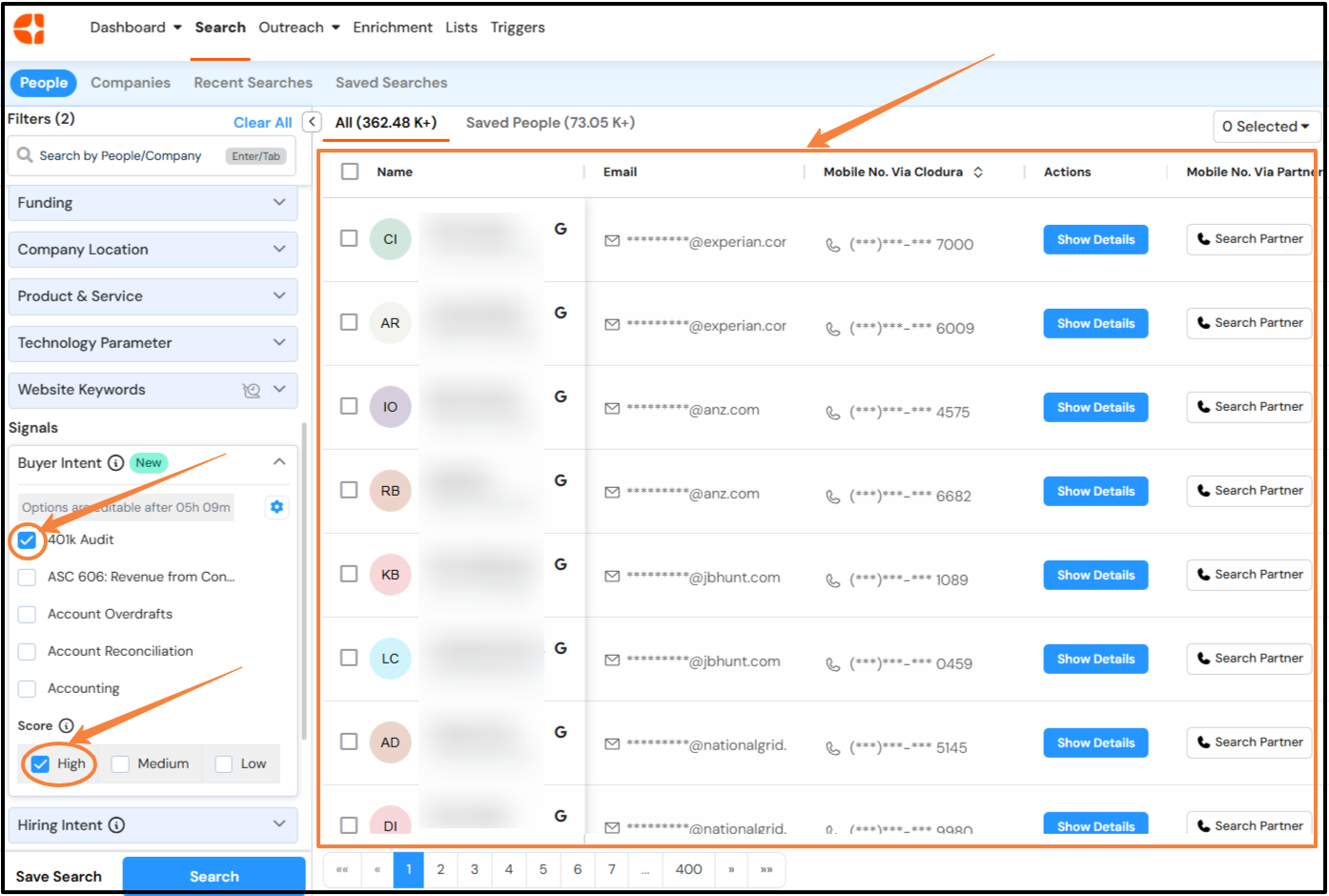
-
Intent Score:
-
Intent scores (High, Medium, Low) are determined by the data received from our data partners.
-
By default, the High score is selected when you save intents from the modal.
-
The score options are disabled until you select a Buyer Intent.
-
A tooltip message will appear if you try to select a score without a Buyer Intent selected.
-
Once a Buyer Intent is selected, you can filter by score using the segmented buttons.

-
FAQs
What is buyer intent?
Intent data tells you when buyers are actively researching online for a solution and which products and services they are interested in, based on the web content they consume.
How will intent data help me in my sales?
Use intent data to prioritize your leads by focusing on accounts showing active interest in solutions you offer. This allows your sales team to engage with prospects who are further along in their buying journey, increasing efficiency and the likelihood of conversion. You can tailor your messaging and outreach based on the specific topics they are researching, making your interactions more relevant and impactful.
What is a score in the context of intent data?
The score reflects a domain's interest in a topic over a period of time. You can use it to prioritize your search.