Pipedrive
If you are Pipedrive CRM user, here are the steps to add it to your Clodura account.
#Prerequisites:
How to generate Pipedrive API Credentials?
- To begin with, create an account with Pipedrive CRM- https://www.pipedrive.com/en/register
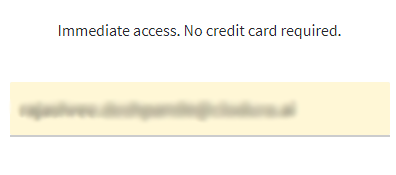
(With your paid version of Pipedrive account, login with your existing email id)
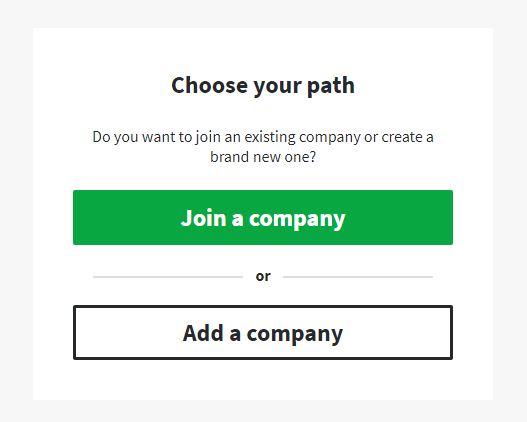
-
As a new user, you need to add a company for the first time- Click on ‘Add a Company’
-
If your company is already registered, then you need to Join a Company- Click on ‘Join a Company’
These are the steps for the new user:
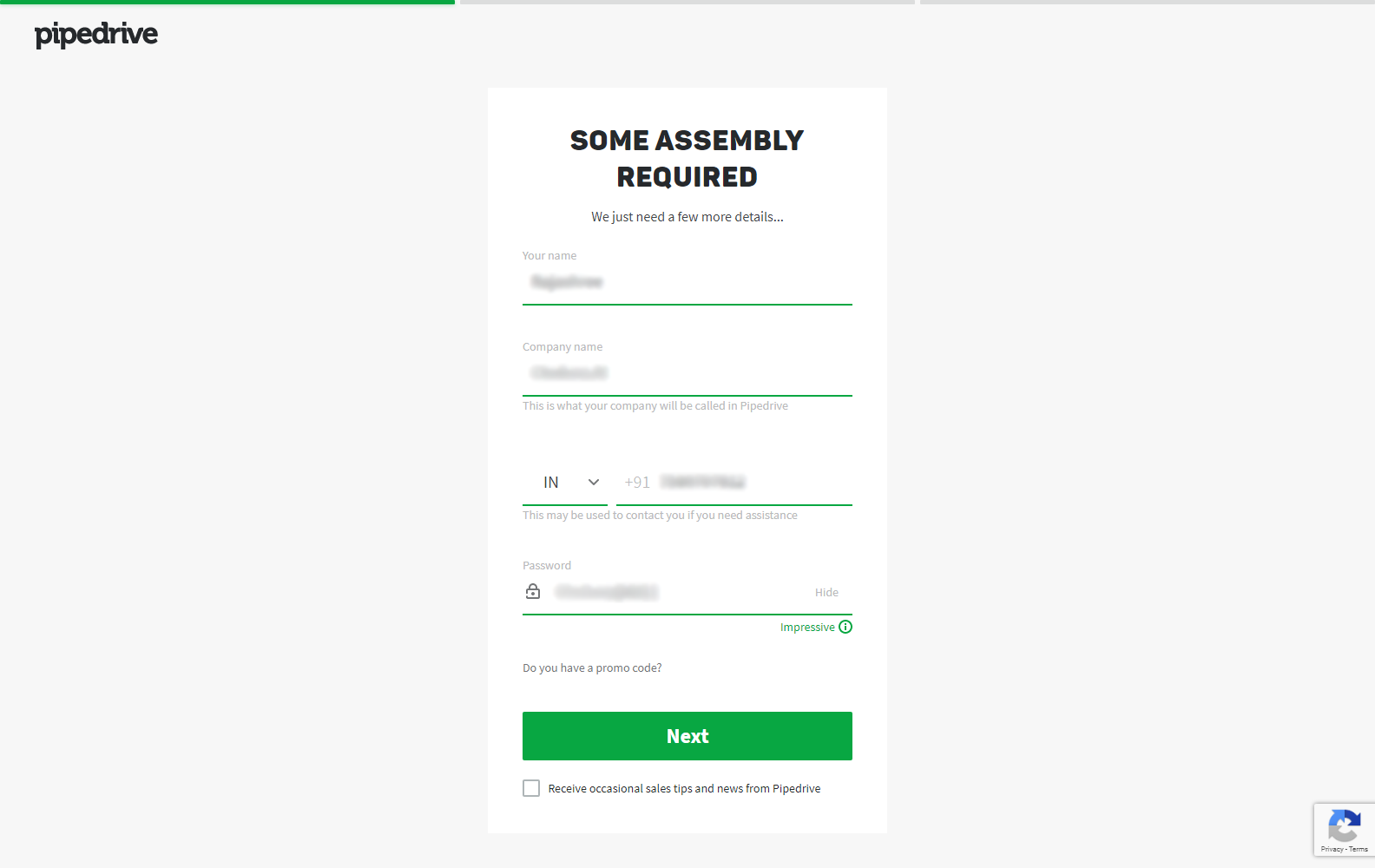
-
Complete the account registration by adding user details
-
Click on Next
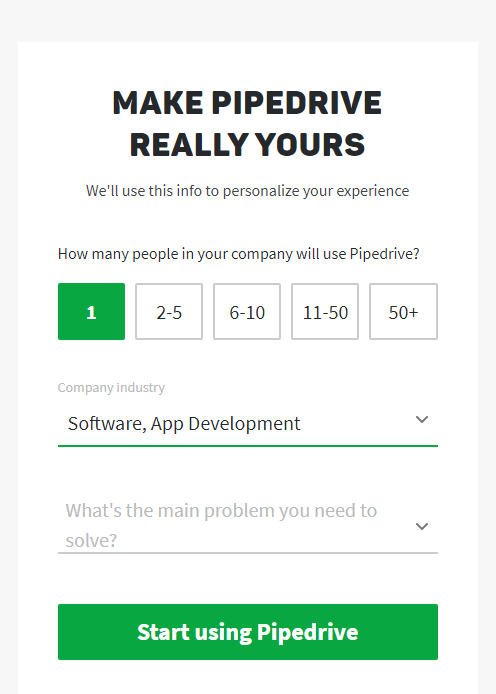
-
You are navigated to next window for further information related to the company members using Pipedrive
-
Add the company industry that your company is working in
-
If you want to add the problems, click on the down arrow. The pop list appears, select your problem or just select other
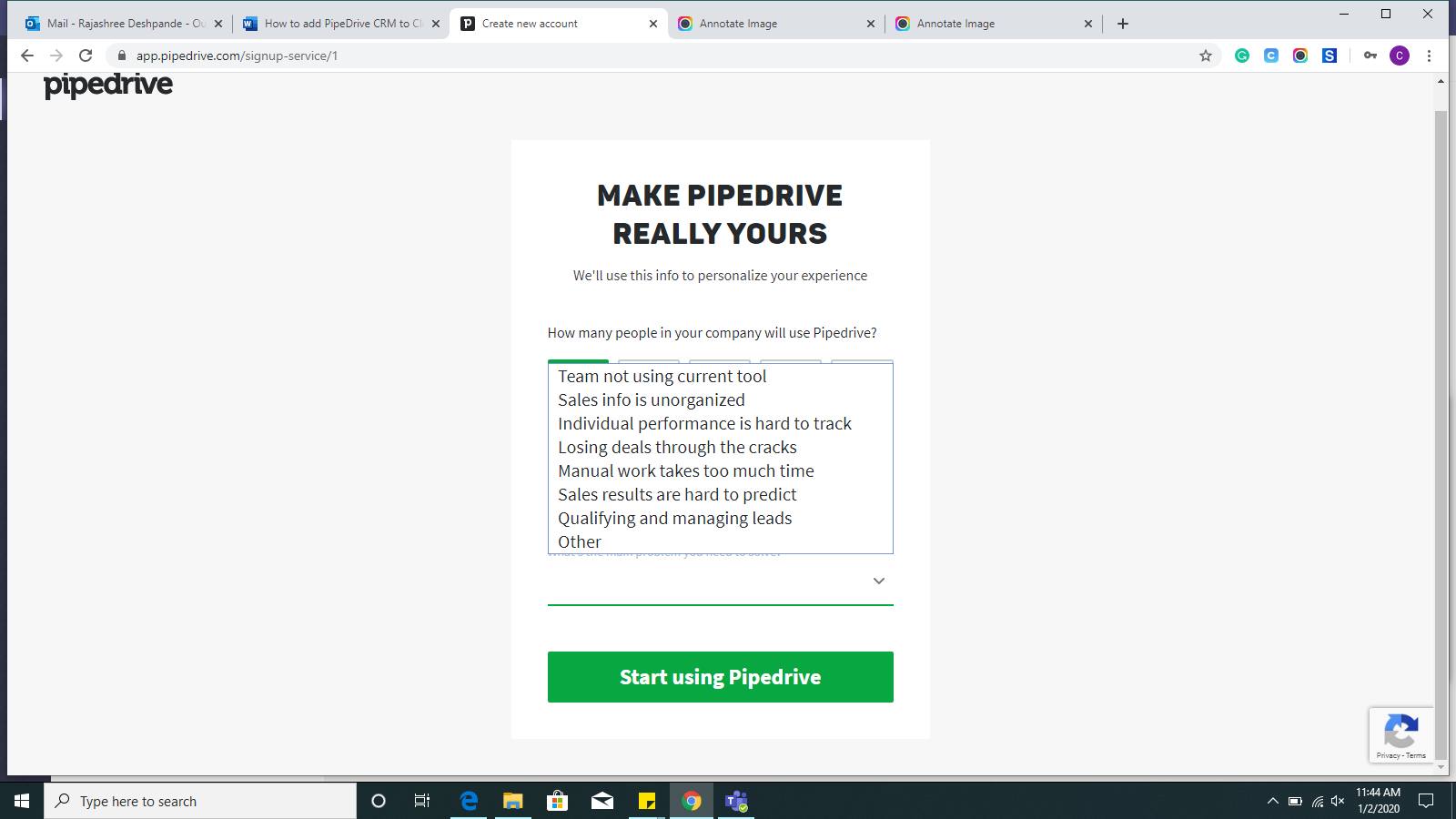
- Click on- Start using Pipedrive
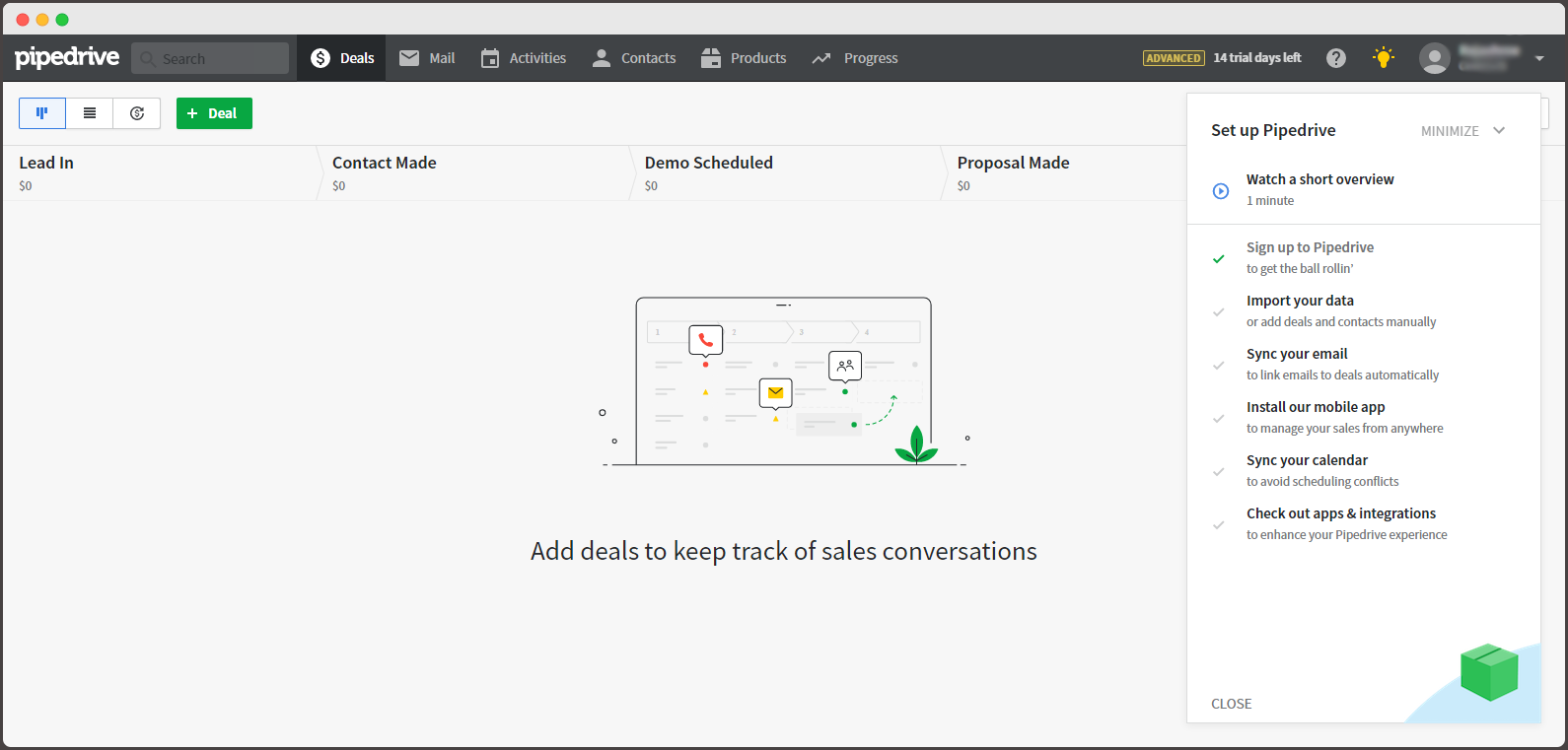
- Once the registration is done, you are directed the Pipedrive Dashboard

-
To generate Pipedrive- API – Click on the arrow next to Profile/ username
-
Click on the Settings
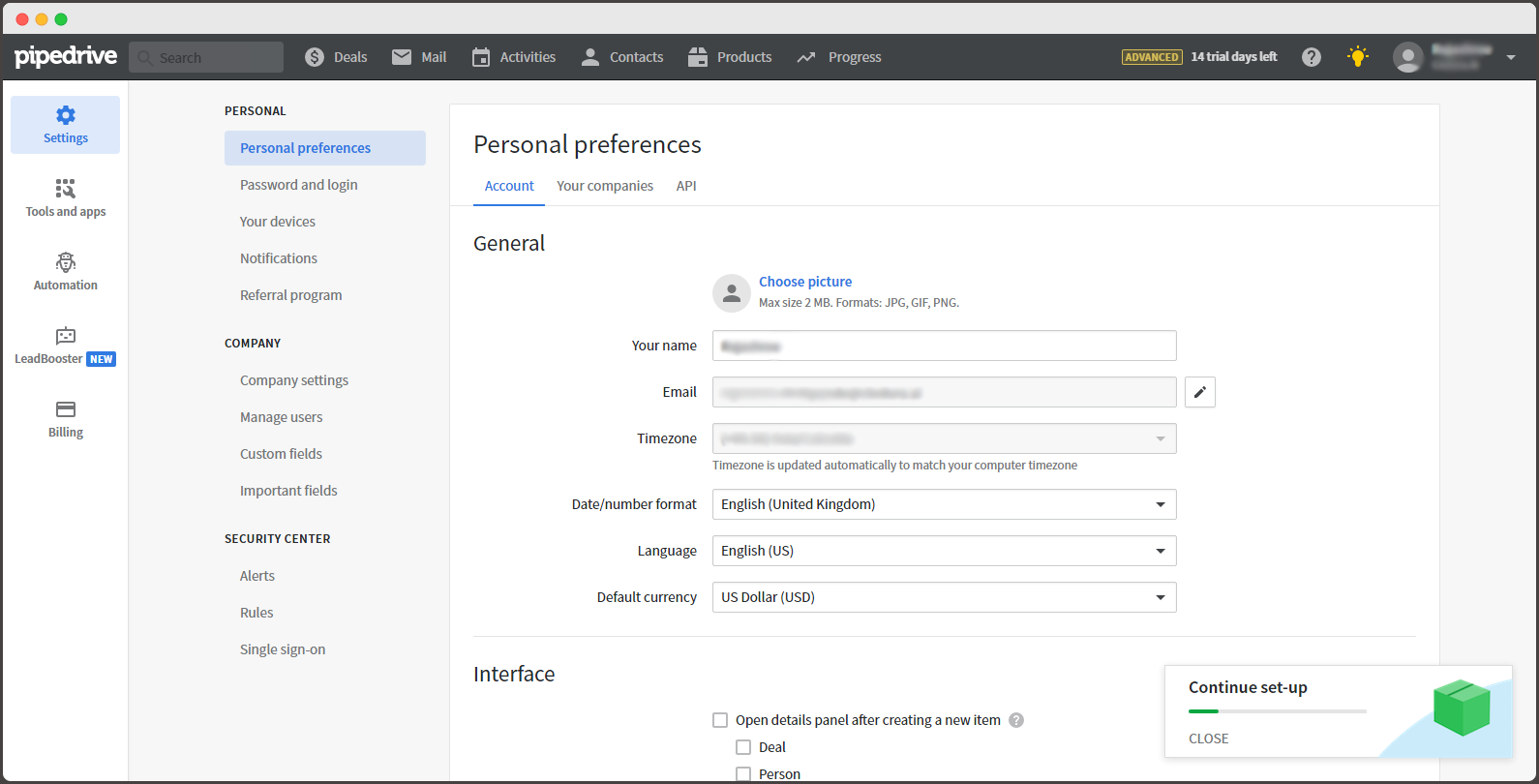
-
You are navigated to Personal Preferences section in Settings
-
Click on API

- Here, in this section you can copy the API token generated
Adding Pipedrive API Key in Clodura.AI
-
Login to Clodura.AI suite
-
Go to Setting-> CRM Integration
-
Toggle button below Pipedrive icon
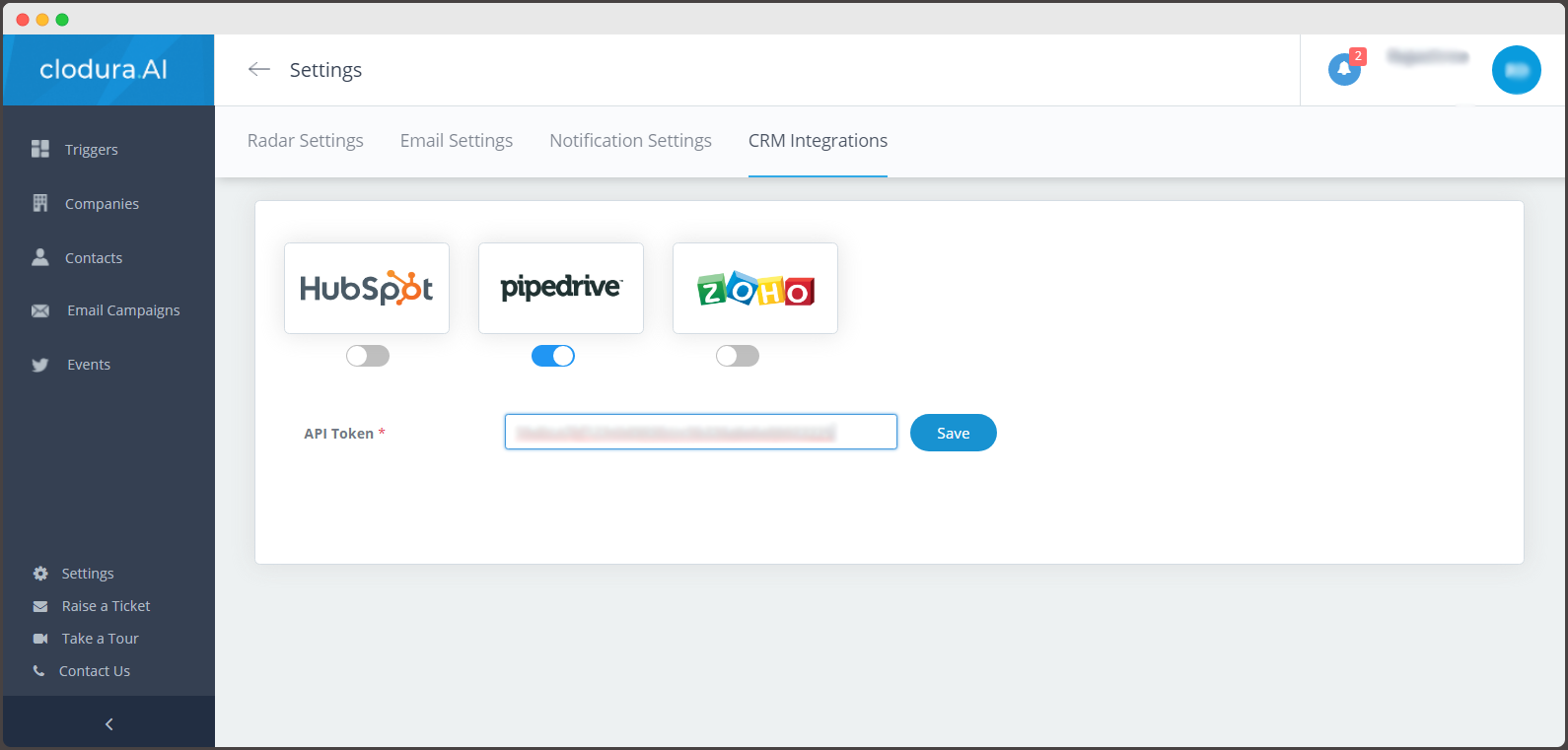
-
Paste the AAPI Key copied from Pipedrive here
-
Click on Save

-
You can see the pop-up once Pipedrive is connected to the Clodura suite
-
Click on Ok

-
Company Field Mapping and Contact Field Mapping section opens up
-
Company Name, Name and Email are mandatory fields (Note: No two fields should be same)
-
Click on Save

Once the field mapping is successfully done, the pop-up window appears to notify. Click on Ok.
Check for the button of Add/Update to Pipedrive in your Clodura Account
Now, you can add companies from Companies section to your Pipedrive CRM.
Latest Features
Add/Update to Pipedrive:
Now, click on companies to search for your ideal buyer.
To add the selected companies in your CRM database, below are the steps:
-
Select the companies
-
Click on Add/Update to Pipedrive
-
You can see the dropdown menu -
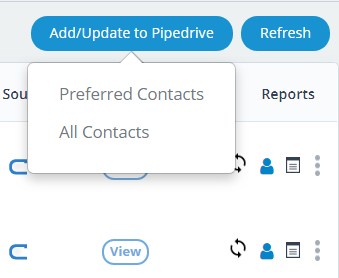
-
Preferred contacts
-
All Contacts
Preferred contacts are the key contacts of the companies that you have selected as per the seniority level
All Contacts means all the selected companies contacts will automatically get added to your CRM
Show Contacts:
Select the companies and click on show contacts:
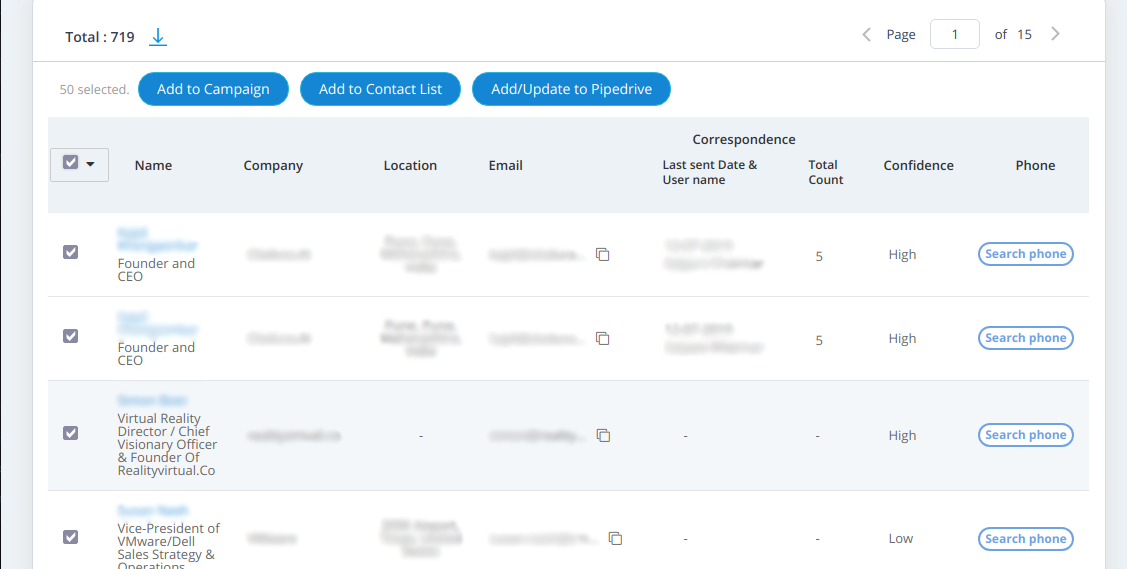
Here, you select the companies and can also add them directly by clicking on Add/update to Pipedrive
Add Company contacts
Click on the person icon and you will be navigated to the contacts page to selected company.
From here, you can add the contact to the Pipedrive CRM.