Zoho
If you are ZOHO CRM user, here are steps to add it to your Clodura account.
Prerequisites:
How to generate ZOHO API Credentials
To begin with, create an account with ZOHO CRM http://crm.zoho.com/
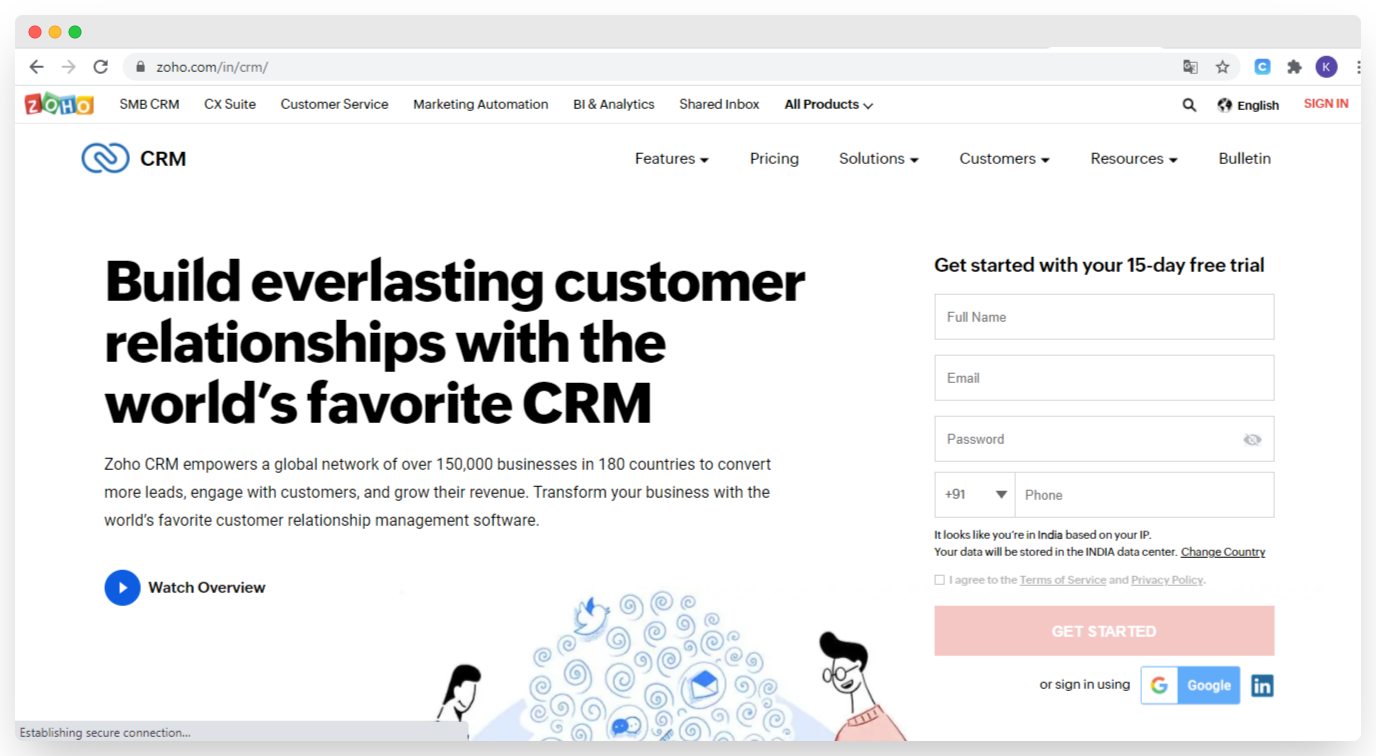
(If you already have an account, then login with your existing email id)
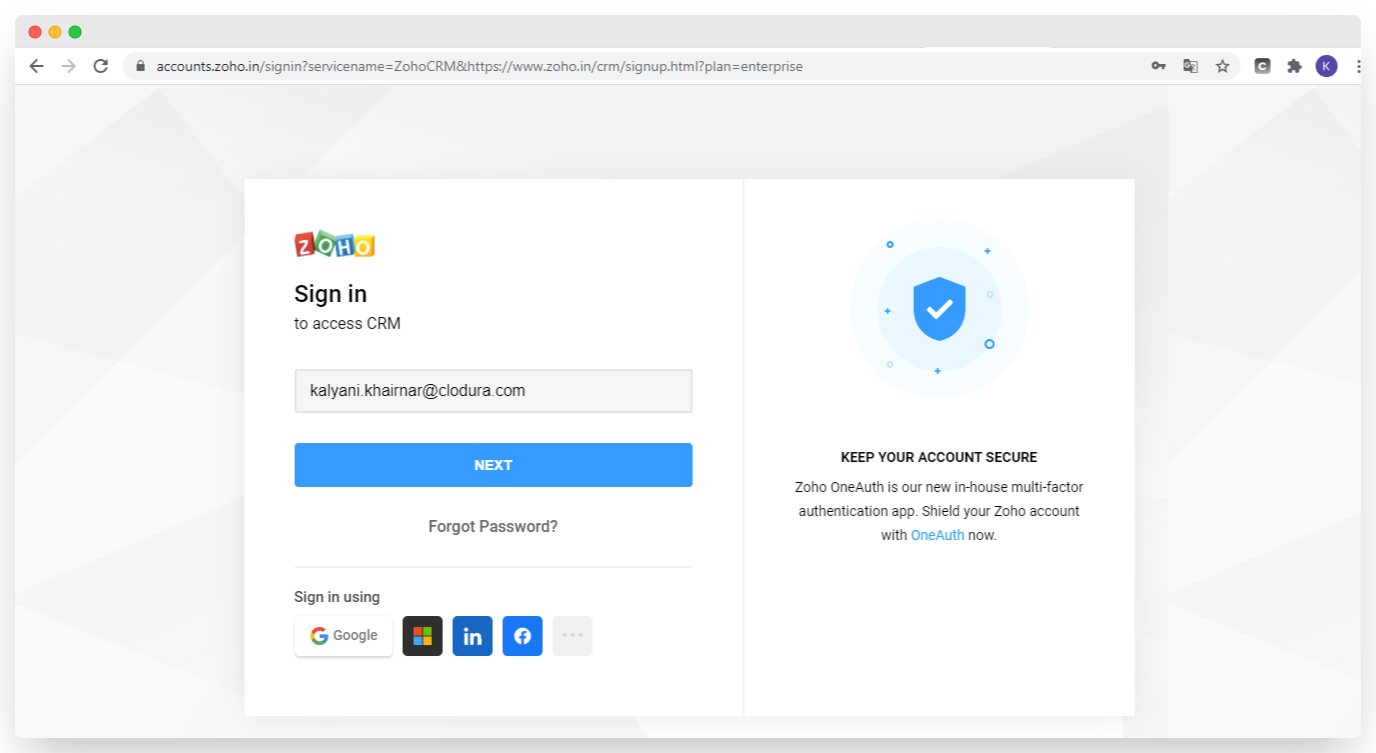
You are navigated to ZOHO CRM Dashboard
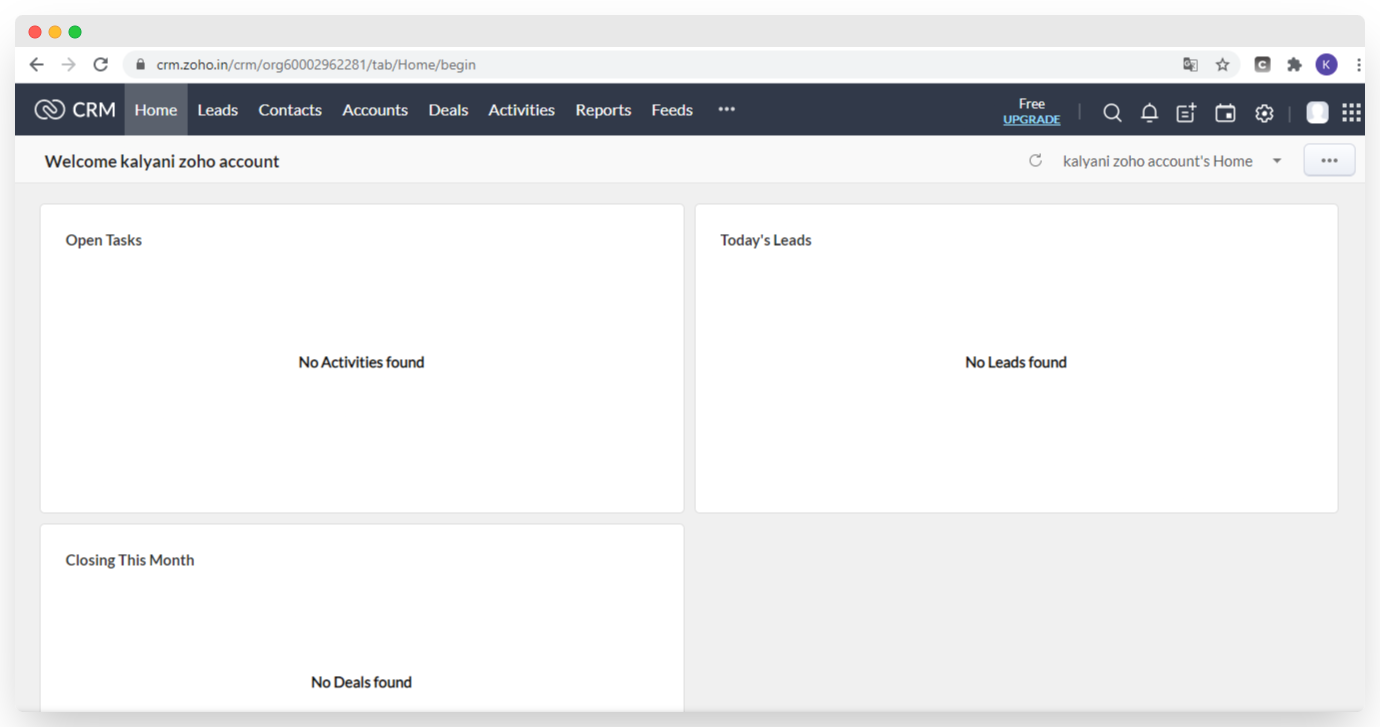
On Clodura platform
To get the Client ID and Client Secret - go to accounts.zoho.com/developerconsole
Login with existing email ID

Cick on 'Get started'
you will be on API console
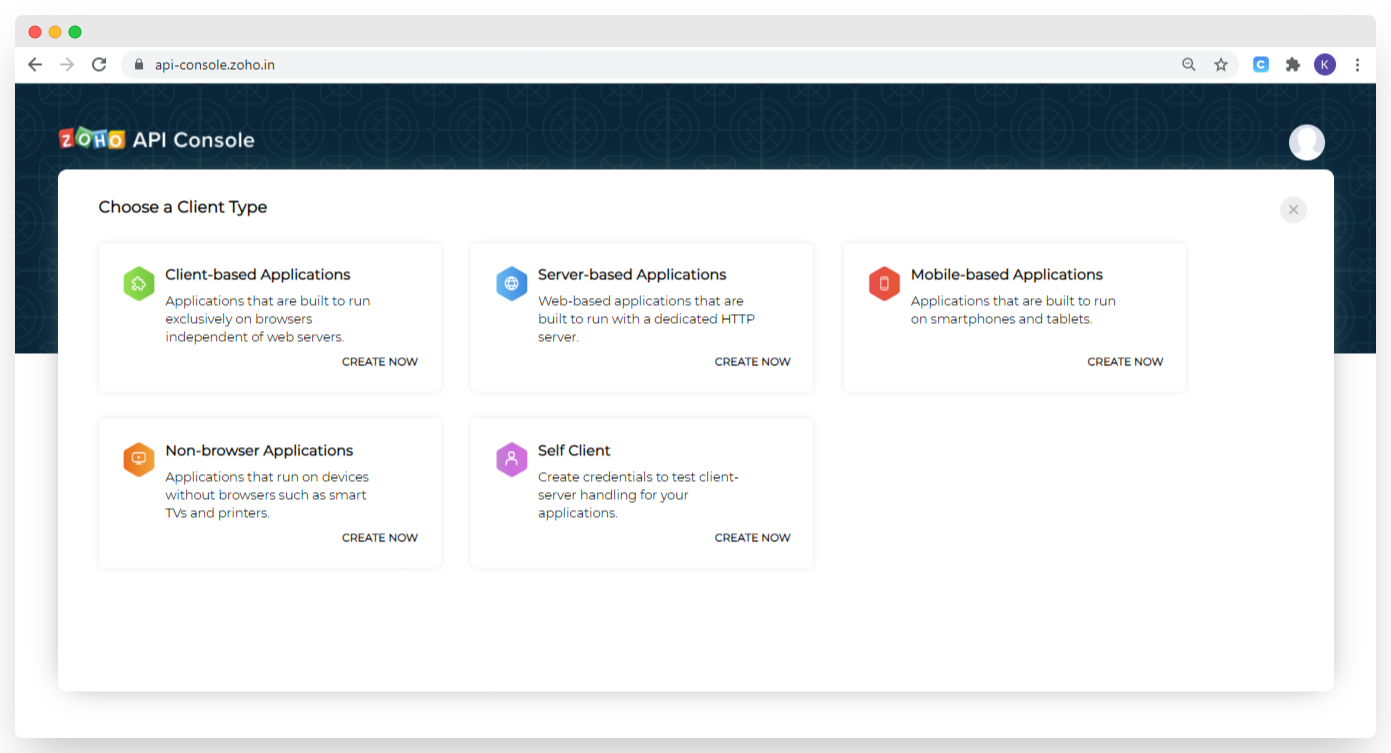
To get API Credentials, click - ‘Self Client’
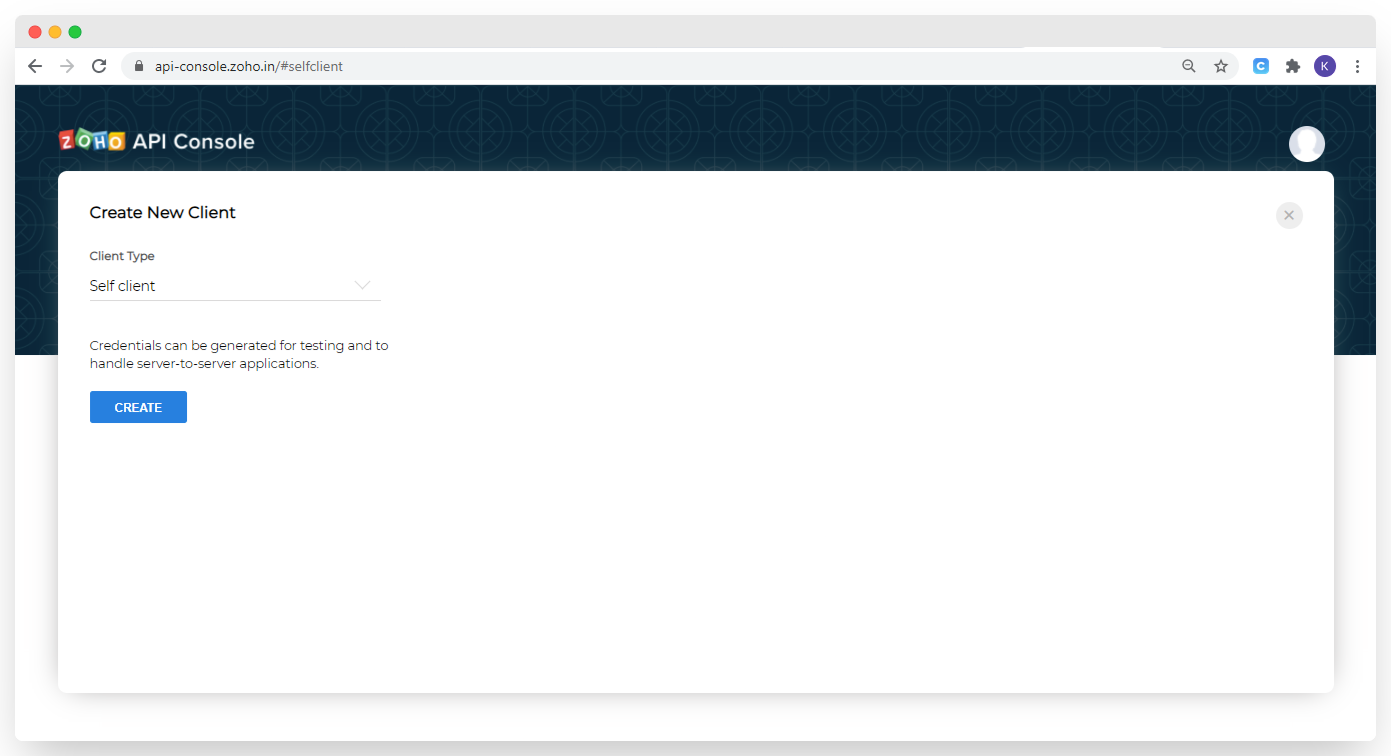
Window for creating API Credentials will open up

NOw Select self client and Click on Create.
Click on Ok
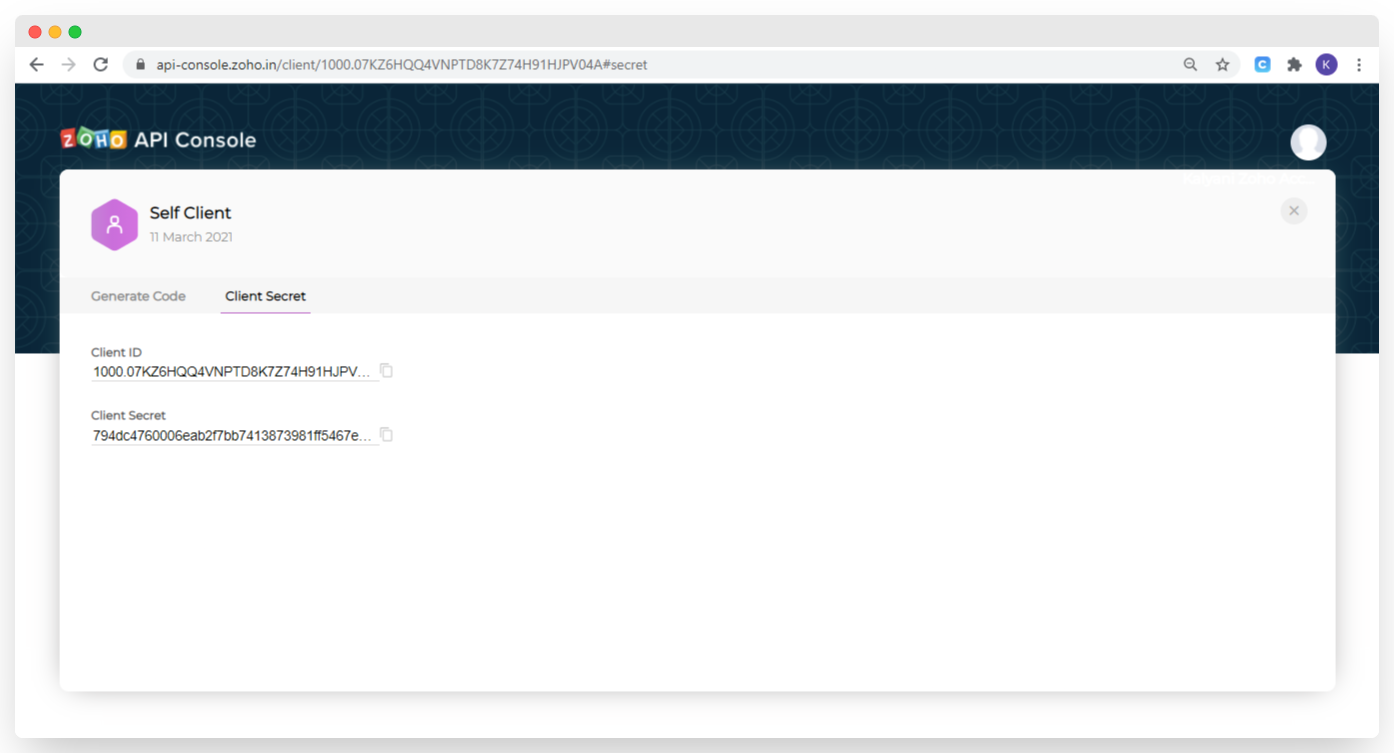
You will get Client ID and Client Secret
Login to Clodura Platform. If you are a new user, create an account on Clodura Platform
Go to Settings tab
Click on ‘CRM Integration’
The CRM integration options are available, toggle the button of ZOHO
Paste Client Id and Cient secrete from ZOHO account
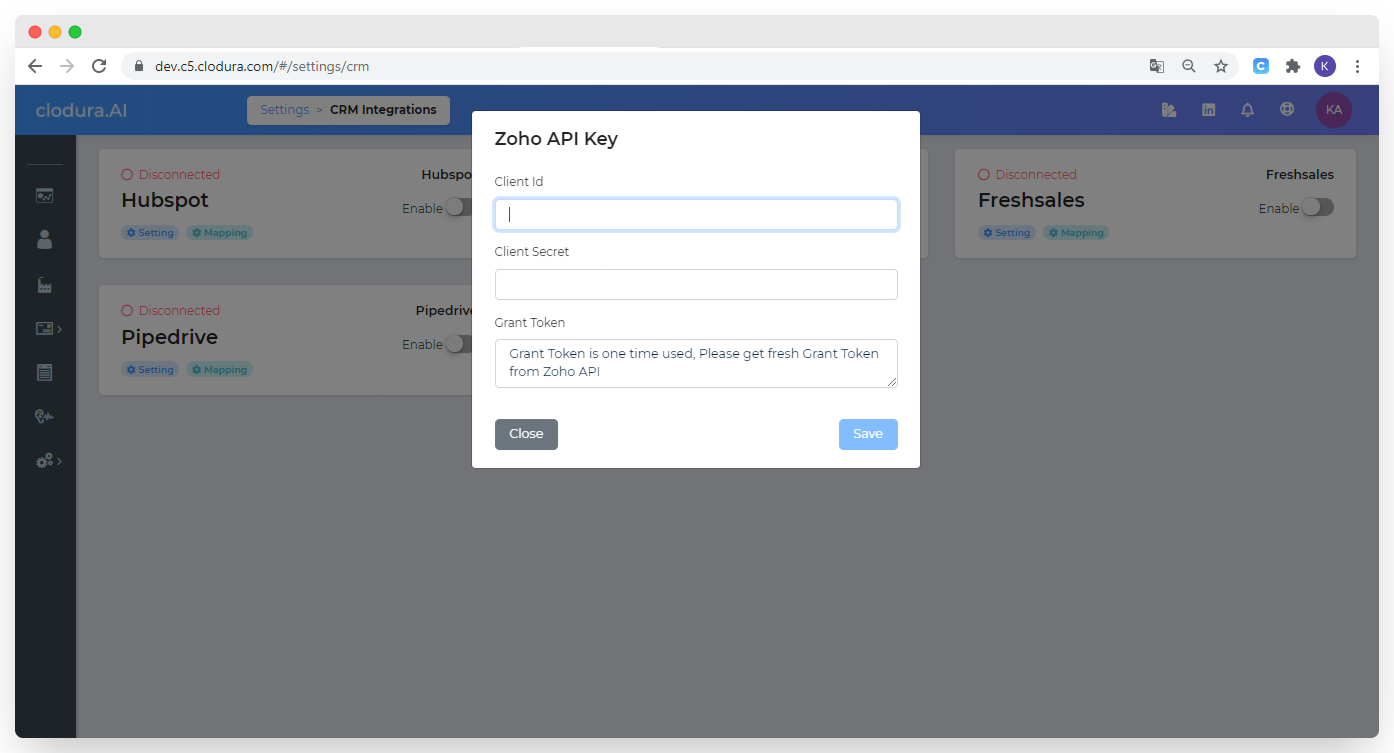
How to Generate the Grant Token:
To generate the Grant Token in ZOHO Accounts
Click on 'Generate code'
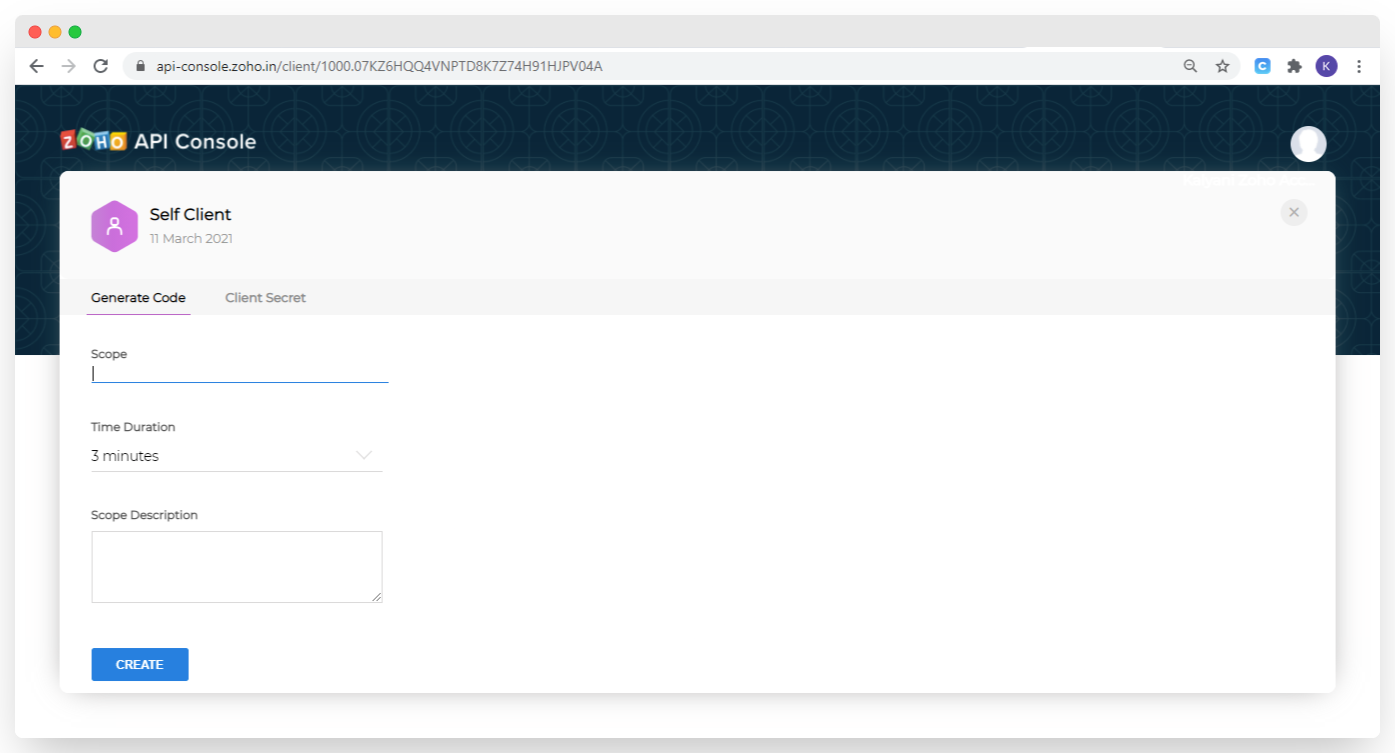
Add Scope- ZohoCRM.modules.all,ZohoCRM.users.all,ZohoCRM.org.all,ZohoCRM.settings.all,aaaserver.profile.READ (This scope is provide by Clodura)
Select time duration (You can to change expiry minutes from 3 minutes up to 10 minutes)
Add Scope description- Users,Modules,Settings,Org Scopes
Click On CREATE
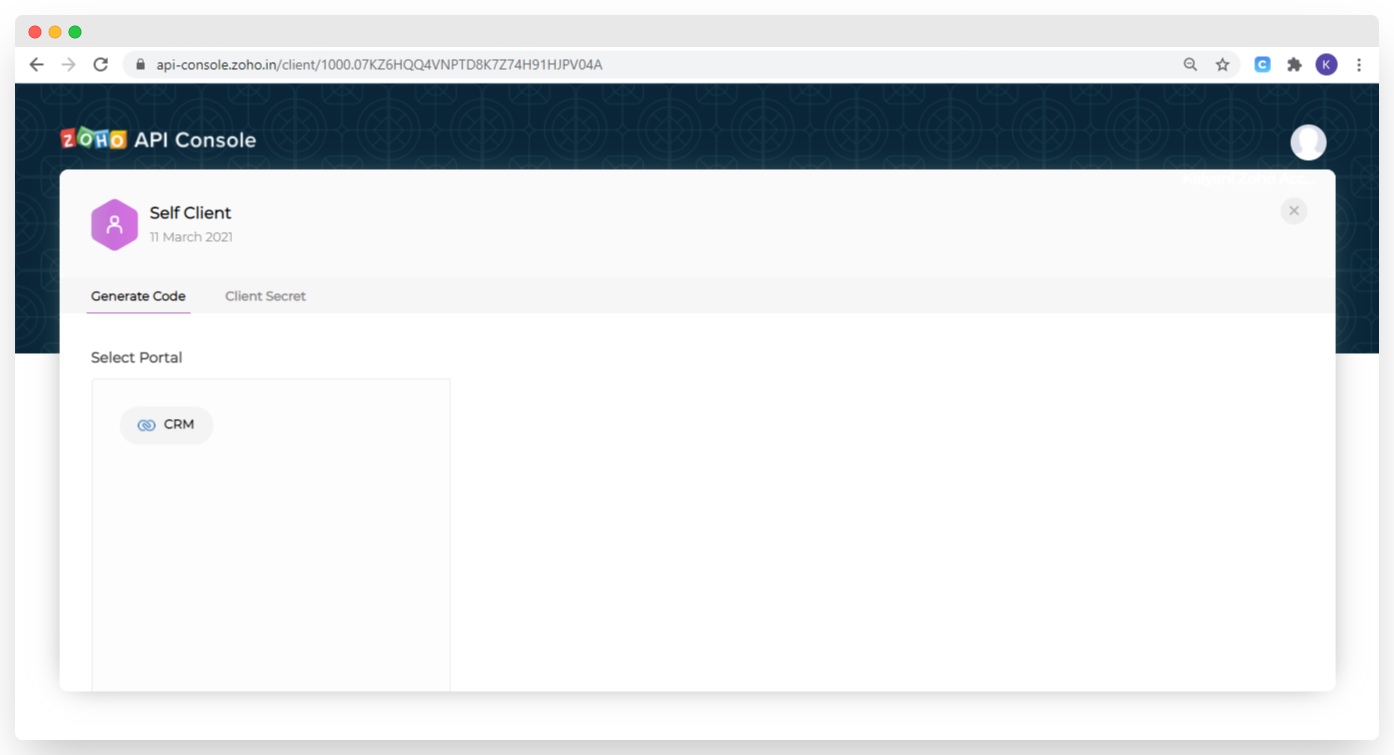
Cick On CRM

Now click on Production as a clodura
Click on CREATE again

See your token is genrated
Paste the Grant token that you have copied from ZOHO account on clodura platform settings >CRM integration > zoho > settings

Click on add

You will get success messgae .
Now ZOHO CRM is integrated with Clodura Suite
Note: Grant Token needs to be generated every time there is change in ClientID/Secret. And is only valid for 3,5 and 10 minutes depending on respective selection of Expiry Time during generation of Grant Token.
Cick on mapping

Company Field Mapping
In ‘Company Field Mapping’ section, Company Name, First Name, Last Name, Company Description, Number of Employees and Email are mandatory options. Rest all options have drop down menu and could be changed as per the requirements
Same for 'Contact field mapping' section.
Click ‘Save’. (Even if the changes are not done)
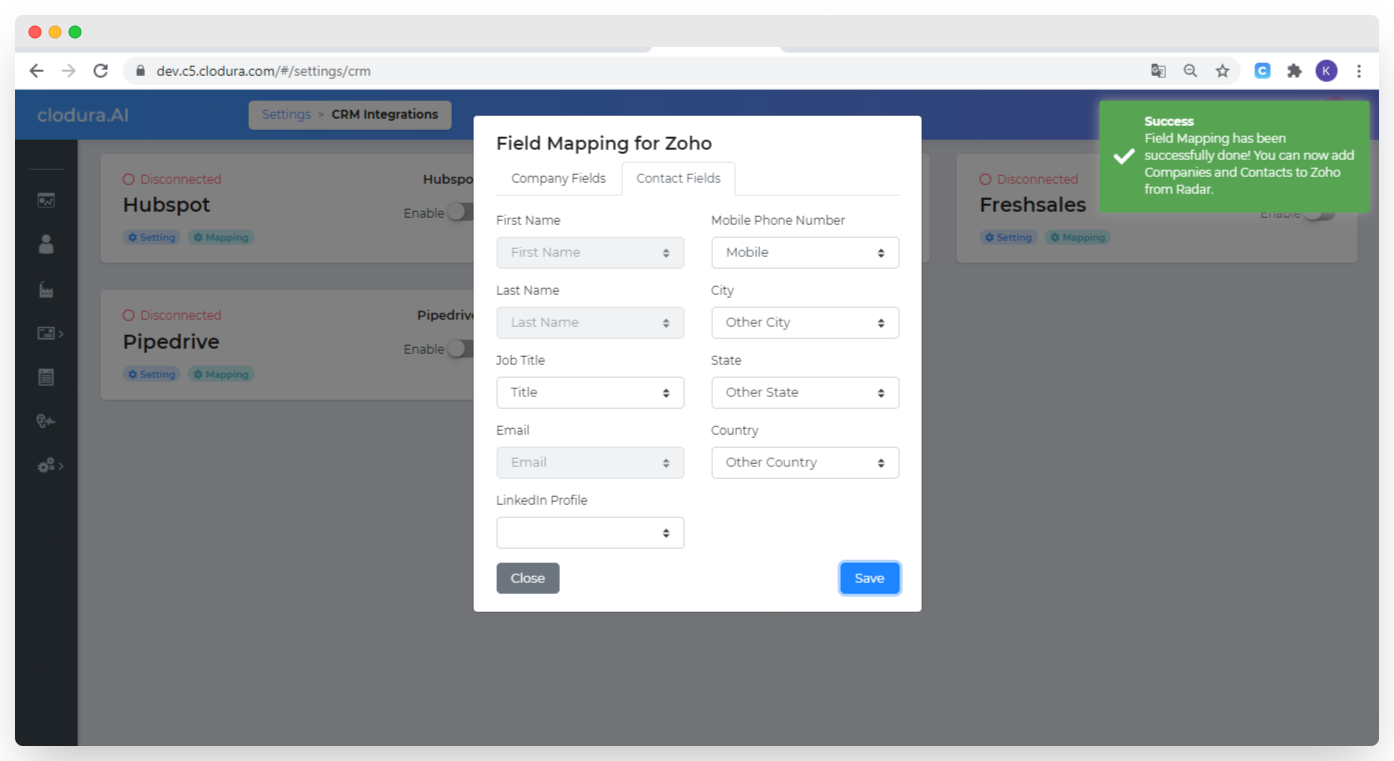
Pop-up message dispays when the Field Mapping is successfully done
Click Close.

Click on Enable radio button to enable Zoho CRM
You can now add companies and contacts to zoho CRM.
To add data to Zoho CRM- Go to, Companies> My Companies / Contacts > My contacts option
Now, click on companies to search for your ideal buyer.
Select the companies and click on ‘Add to CRM’
When you select the company, which you want to add in your CRM database, below are the steps:
Select the companies
Click on Add to CRM
You can see the dropdown menu -
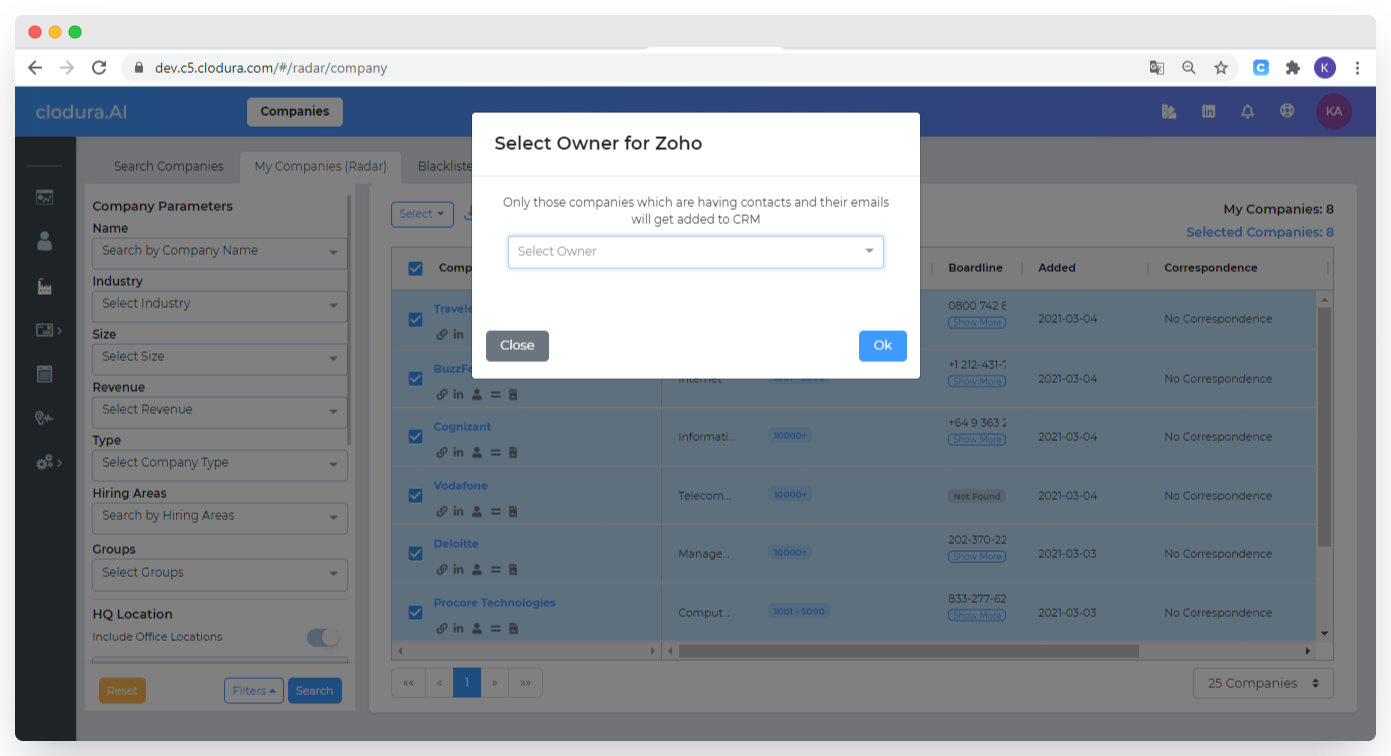
Select Owner and click on ok
You will get suucces mesage that your companies are queued
You can chek that your selected companies get added to your zoho CRM account .
In your Zoho Account, click on ‘Accounts’ from ‘Menu tab’. You will get all the details of companies that you have added from Clodura Suite
Here is the check list for the integration of ZOHO CRM to Clodura Account
**Zoho Account**
1 Prerequisites API Credentials Client ID Secret ID
2 Grant Token Number