DKIM Setup For Gmail
These steps are for the administrators who manage Google Accounts for your company:
-
Sign in to your Google Admin console.
-
Click on the top left menu and head to Apps > G Suite > Settings for Gmail > Authenticate Email.

- Pick your domain from the drop-down list, click “Generate New Record,” and then copy the hostname and the TXT record value.
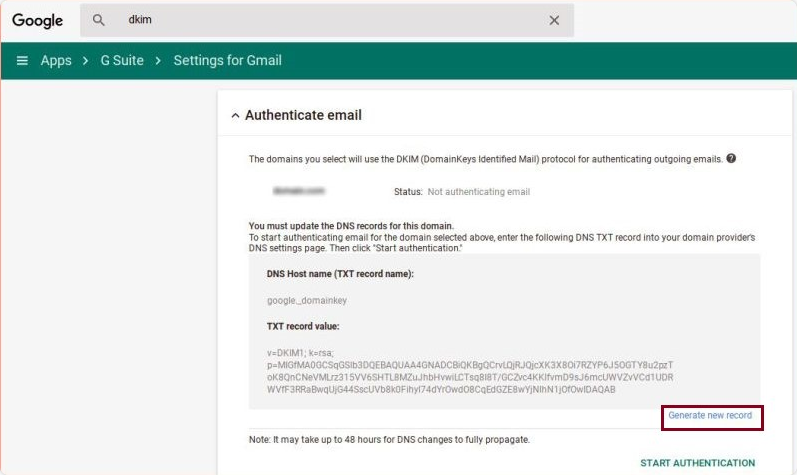
- Log in to your DNS (e.g., Namecheap, Cloudflare, Bluehost, etc.), go to the domain list, choose your domain, and pick “Add New Record” in the advanced settings.
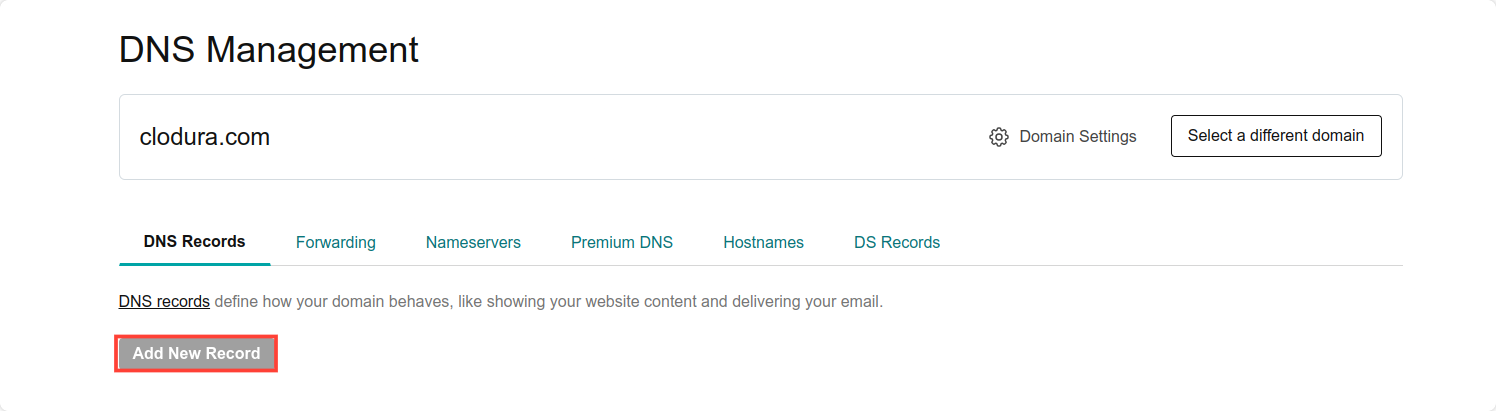
-
Select TXT record and enter the hostname you’ve just copied from Google in “Name” and TXT record value in “Value.”
-
Save your changes.
-
Go back to Google and simply click “Start Authentication.”
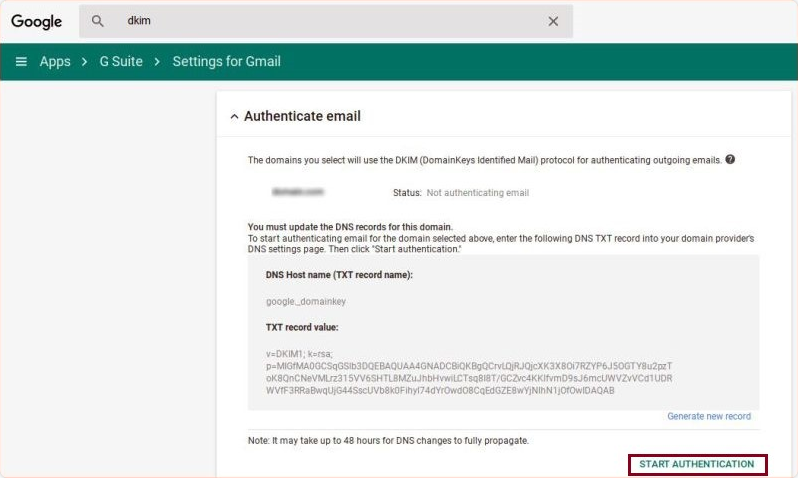
- Wait for the DNS to update 🙂