HubSpot
If you are Hubspot CRM user, login with your developer account or create one or login with existing Google Account.
Prerequisites to create API Credentials
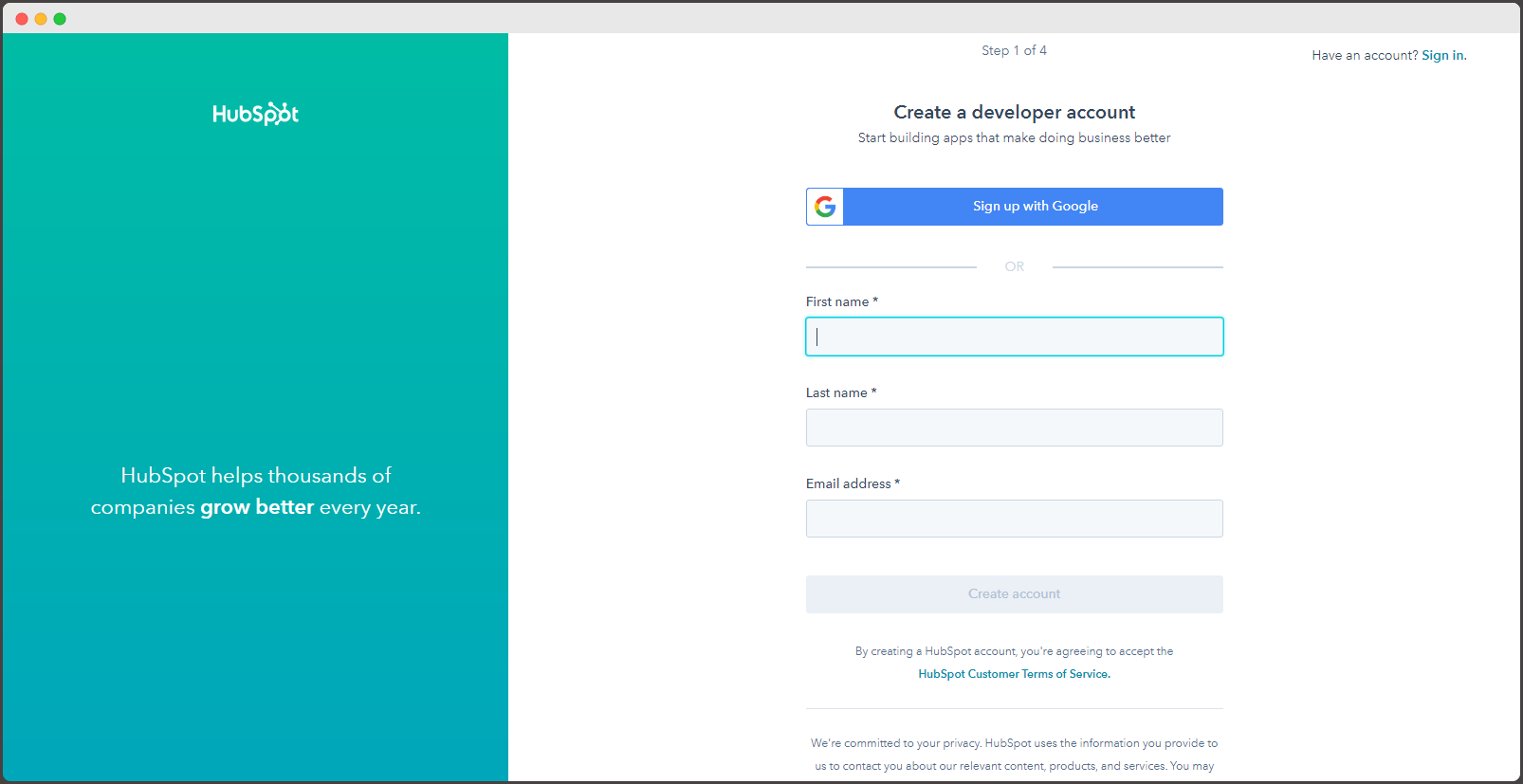
- Upon login as a new user, you are redirected to Developer Home. Here, you must select – ‘Create a test account’.

- Next step - Click Create test account.

- Pop-up window will appear. Name your test developer account.

- Click ‘Create’
Now the test account for the developer is ready

-
Click on Profile icon. You can see the account created
-
Click on the account created and you are navigated to Sales Dashboard

- Click on settings icon from the right-side menu tab
- To create API Key, click Integration-> API key
- HubSpot API Key page is displayed

- Click Create Key
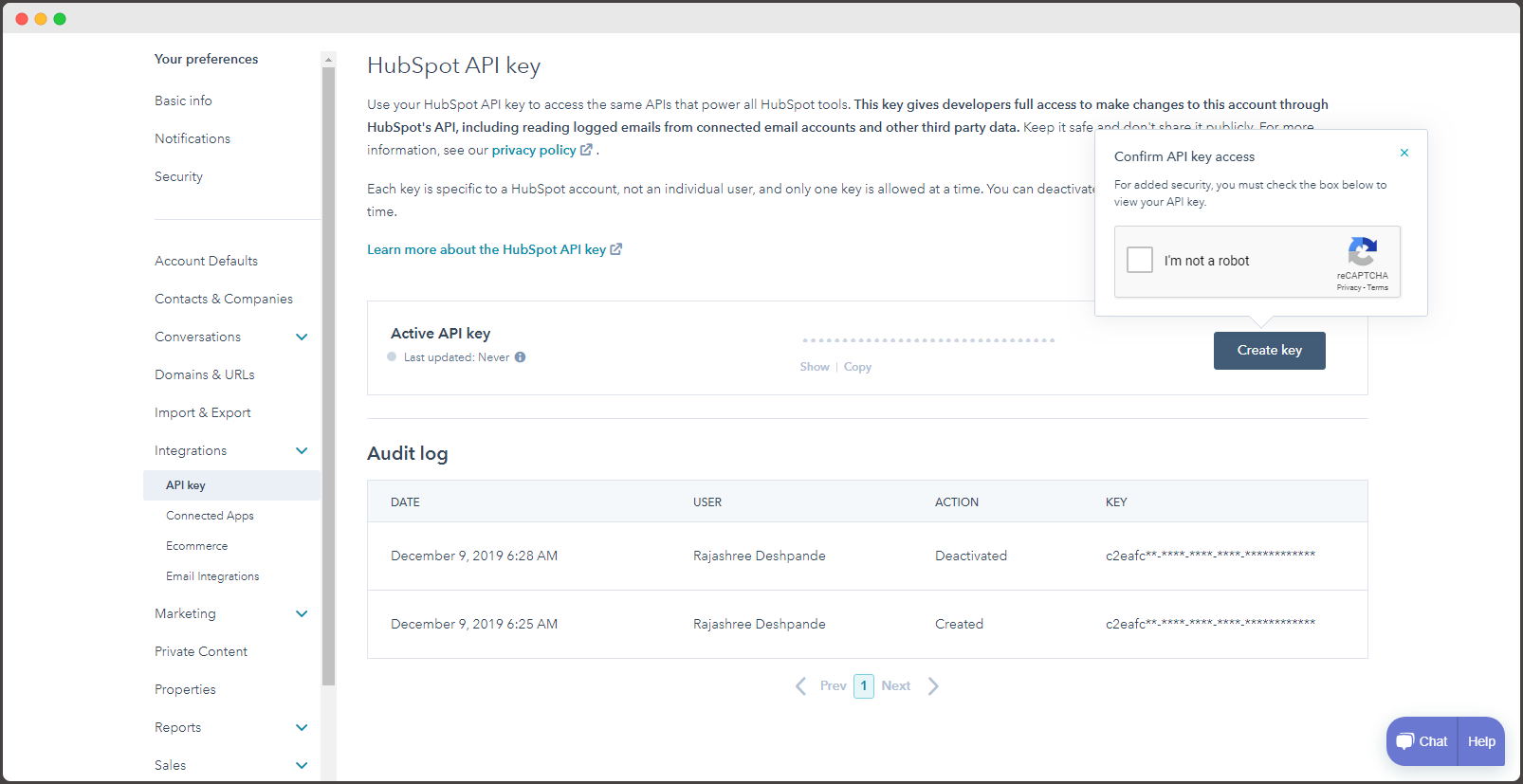
-
Confirm the API access
-
Upon confirmation, the API Key is generated
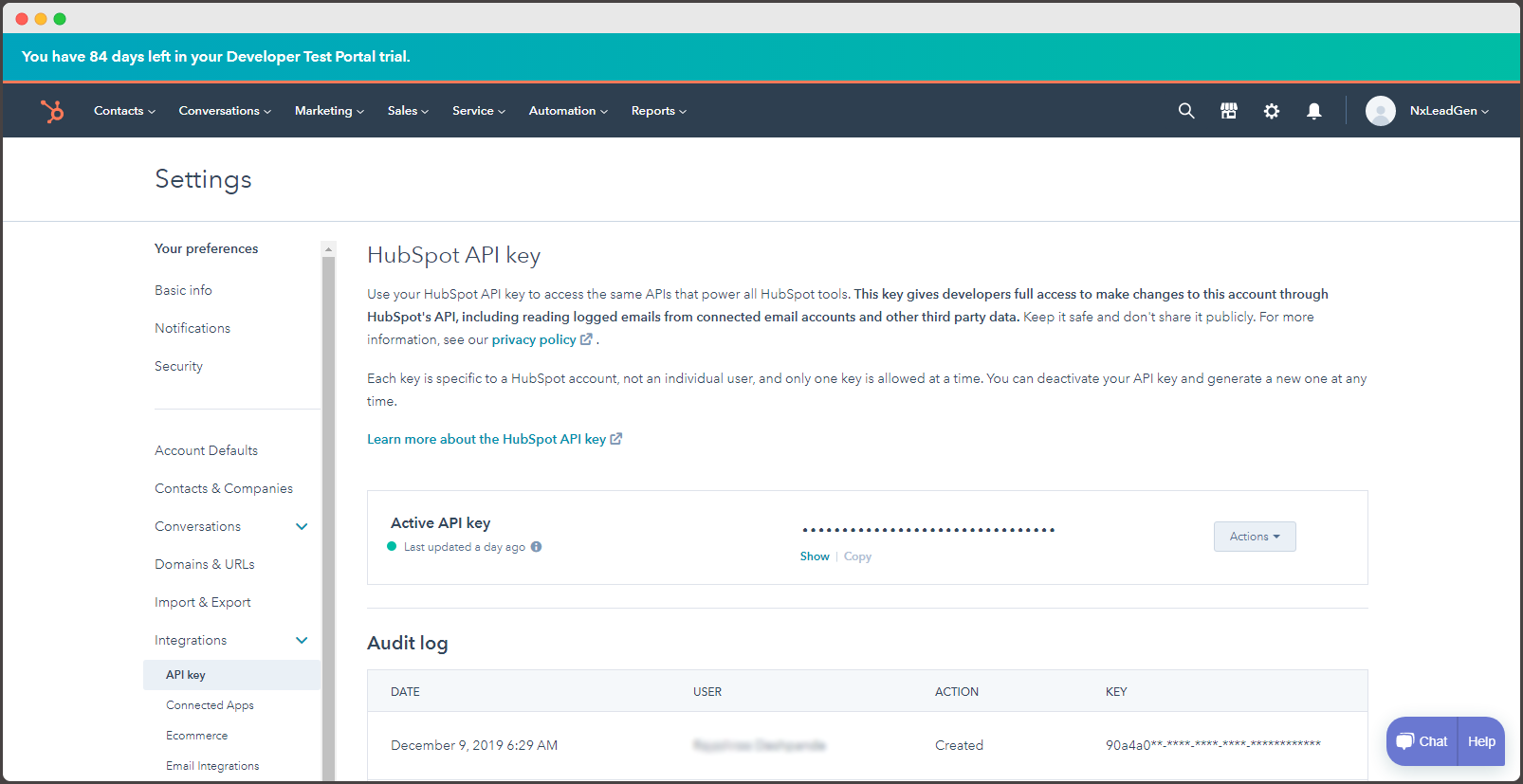
- Copy the Access API Key
Adding HubSpot API Key in Clodura.AI
-
Login into Clodura.AI suite
-
Go to Setting->CRM Integration
-
Toggle button below HubSpot icon

-
Paste the API key copied from HubSpot account
-
Click ‘Save’
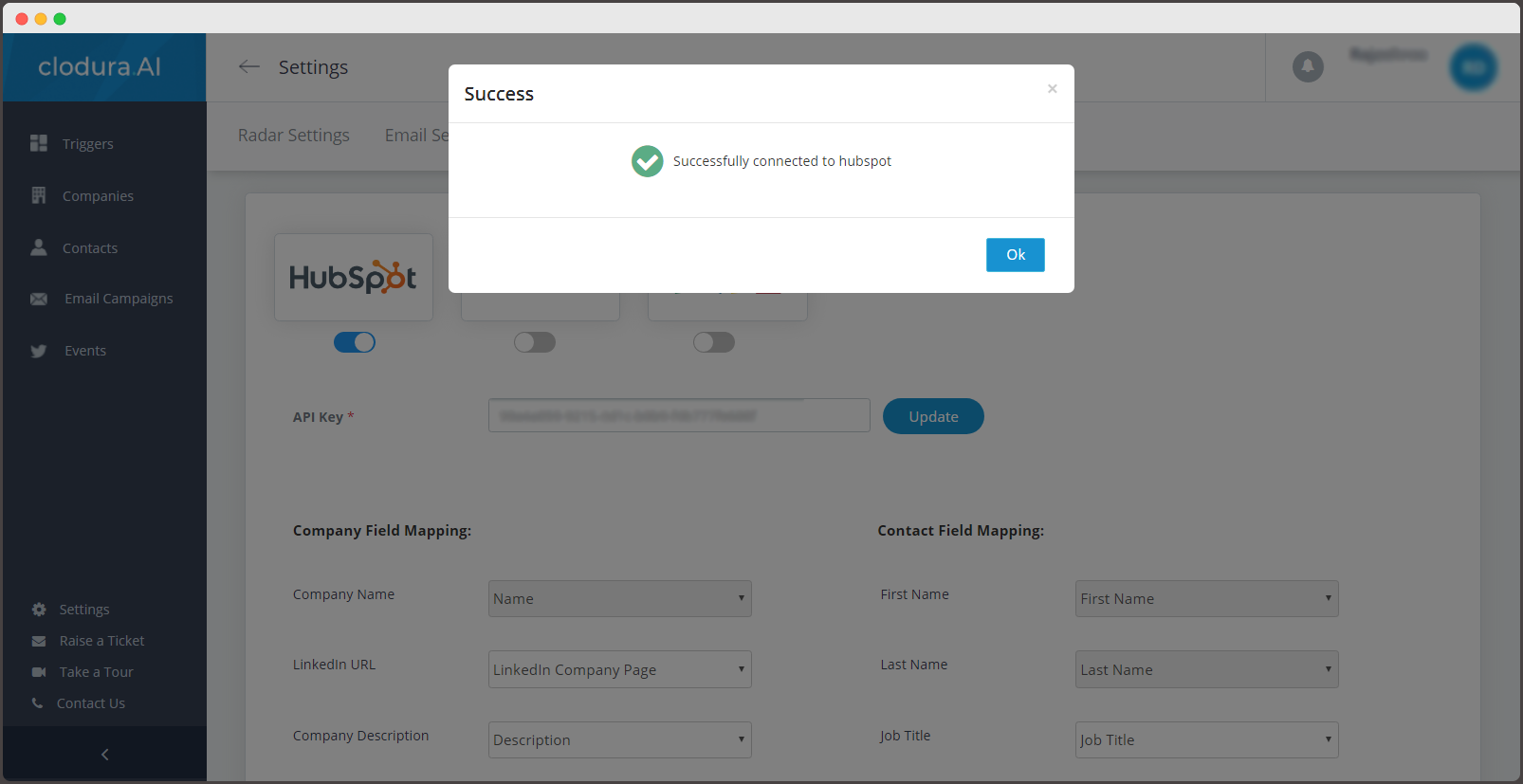
-
You can see the pop-up once the HubSpot is connected to the Clodura suite
-
Click on Ok
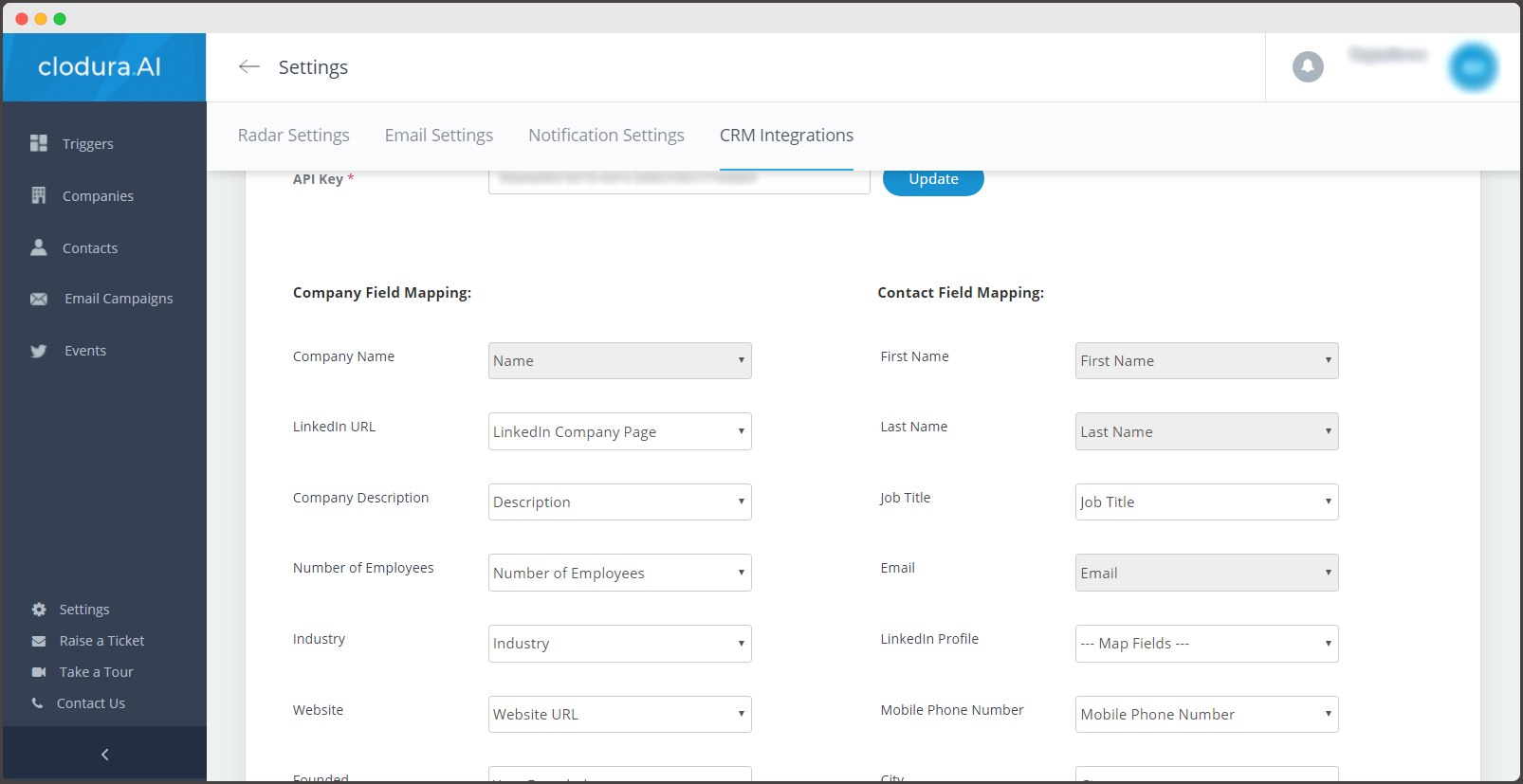
-
Company Field Mapping and Contact Field Mapping section opens up
-
Company Name, First Name, Last Name and Email are mandatory fields
(Note: No two fields should be same)
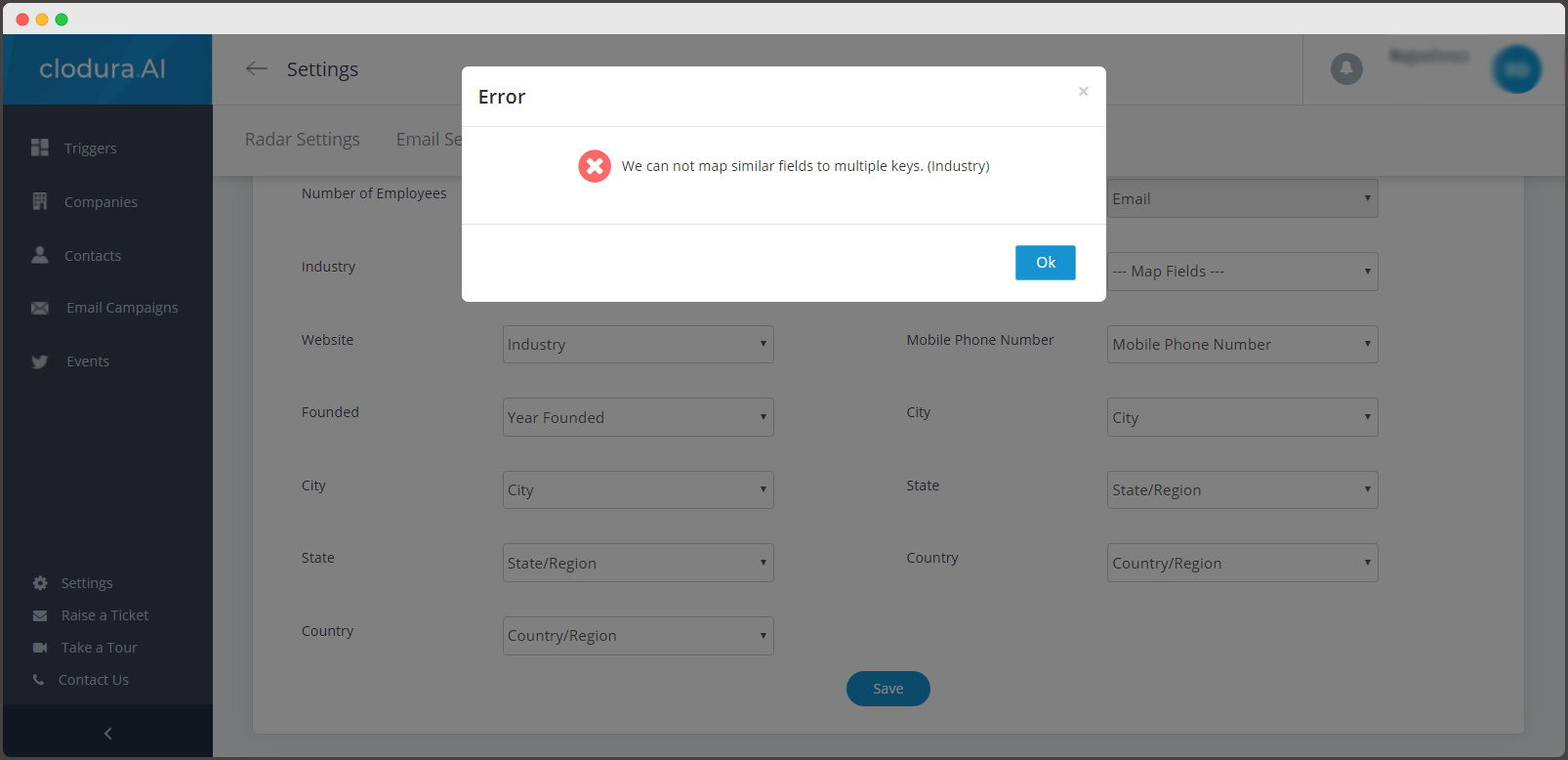
- Click on Save

Latest Features
Add/Update to Hubspot:
Now, click on companies to search for your ideal buyer.
To add the selected companies in your CRM database, below are the steps:
-
Select the companies
-
Click on Add/Update to Hubspot
-
You can see the dropdown menu -
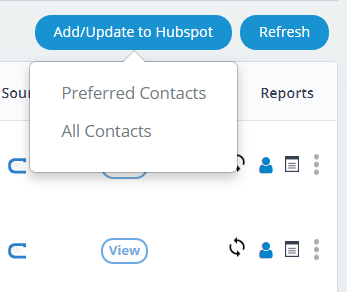
-
Preferred contacts
-
All Contacts
Preferred contacts are the key contacts of the companies that you have selected as per the seniority level
All Contacts means all the selected companies contacts will automatically get added to your CRM
Show Contacts:
Select the companies and click on show contacts:
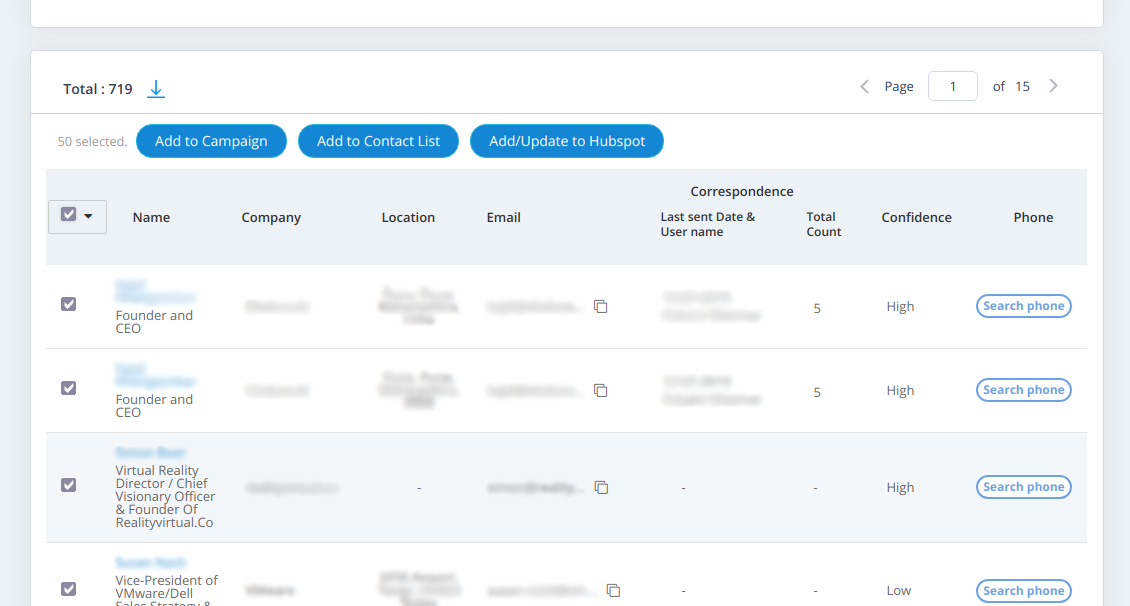
Here, you select the companies and can also add them directly by clicking on Add/update to Hubspot
Add Company contacts
Click on the person icon and you will be navigated to the contacts page to selected company.
From here, you can add the contact to the Hubspot CRM.